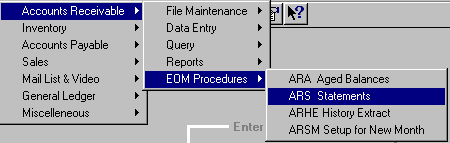
ARS - STATEMENTS
To open ARL, press <Alt M> ("Menu") and follow the Menu path illustrated below, then press <Enter>, or simply enter <ARL> in the "Enter Program Name" field and press <Enter>.
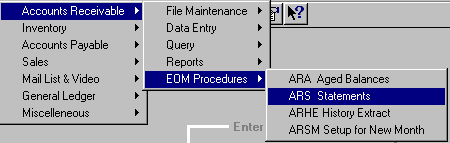
(Note: You must run the ARA "Monthly" aging report before printing new statements. You do not need to run the ARA "Aging Report" to reprint statements, but you must answer "Yes" to this question in order to proceed to "Reprint….." or "Create…..")
- Sort By
- Choose to print in Zip Code or Numeric Order.- Statement Date
- The cut-off day for Accounts Receivable.- Comment
- The comment entered will be printed on the bottom third of each statement. The field will accommodate up to ten lines.- Start With a Particular Customer
- Choose "Yes" or "No". (No will print statements for all customers who have a balance. Yes will print statements for selected customers. Accounts with a credit balance will only be printed if "Yes" has been selected on ARHD.)- Start With Customer
- If you choose to start with a particular customer, enter the account number of the customer you wish to start with.- Print to Customer
- Enter the account number of the Next account after the last one you want to print. If you are only printing one statement, you may enter the "Start with Customer" and the "Print to Customer" as the same account number.Note: If reprinting statements for the month you are closing, choose "Create New Statements" until the ARSM ("Set up for New Month") program is run.
- Statement Date - The cut-off day for Accounts Receivable.
- Comment - The comment entered will be printed at the bottom of each statement. The field will accommodate up to ten lines.
- Start With a Particular Customer - Choose "Yes" or "No". (NO will reprint statements for all customers who have a balance. Yes will reprint statements for selected customers. If the previous month’s statements were printed in Zipcode order, they will be reprinted in Zipcode order; if the previous month’s statements were printed in Numeric order, they will be reprinted in Numeric order.)
- Start With Customer - If you choose to start with a particular customer, enter the account number of the customer you wish to start with.
- Print to Customer - Enter the account number of the Next account after the last one you want to print. If you are only printing one statement, you may enter the "Start with Customer" and the "Print to Customer" as the same account number.
Statements will be printed according to "Statement Code" set up in ARM:
- Statement (Printed)
- No Statement (Not Printed)
- Invoices Needed (Printed)
- Statement Printed (Printed)
- Cash Only (Printed)
- Written Off (Not Printed)
The statements print out on 8 l/2" by 11" statement forms.
You may print as many test patterns as needed on dot-matrix printers. (Laser printers and Windows print spooler do not ask for test pattern.) The test pattern is printed on the first line at the very top of the statement. The test pattern will print 11111s, then 22222s, etc. Any adjustments to the placement of the paper should be made at this time by taking the printer off line. Do NOT turn off the power to the printer, or you will lose the information sent to the printer to set the form length and font.
After the statements are printed, the following message will appear as a reminder to run the ARHE report:
"Do you wish to run the ‘ARHE’ Current Activity History Extract?"
Yes Choosing "Yes" will take you into the ARHE program.
Change paper and run/print the ARHE report at this time.
(See ARHE)No You may run/print the ARHE report later.
(See "ARHE" for instructions.)NOTE: The ARHE program can only be run "ONE" time and has to be run before you run ARSM ("Set up for new month").