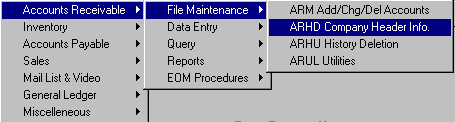
ARHD - COMPANY HEADER INFO.
To open ARHD, press <Alt M> ("Menu") and follow the Menu path illustrated below, then press <Enter>, or simply enter <ARHD> in the "Enter Program Name" field and press <Enter>.
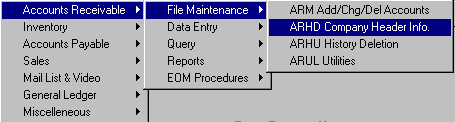
This programs allows you to set up the company profile for your store in Accounts Receivable.
Enter the name of your bookstore.
Address 1, 2 and City:
Enter the address of your bookstore.
Zip Code:
Enter your zip code.
Enter your telephone number.
A statement will not be printed unless the amount due exceeds the amount entered in this field.
Yes = To print a statement for accounts with a credit balance.
No = To NOT print a statement for accounts with a credit balance.
Enter the minimum amount of service charge to apply to past due accounts.
Enter the amount of yearly interest rate to apply to past due accounts.
Enter the discount rate.
Note: If a store allows individual accounts to receive discounts for merchandise (Example: Music teachers receive 10% discount on music.), and these accounts become past due, discounts will automatically be forfeited, and the full amount, plus service charge, will be billed.
It is important to note that the software does not make a distinction between items that are discounted and items that are not discounted. Consequently, if there are non-discounted items on an account along with discounted items, an extra amount will be applied if the account becomes past due, because the computer calculates the forfeited discount according to the total past due balance. Therefore, it is best to set up separate accounts for discounted and non-discounted merchandise. (This feature may be discontinued in the future.)
Enter the amount that you choose as a default credit limit. (Whenever accounts are added or changed and the "Enter" key is pressed with no dollar amount being entered at the credit limit field, the default amount is automatically entered.)
Select Save to save the entries and exit the program.