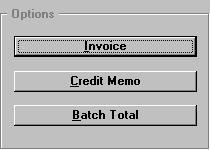
APE
INVOICE/CREDIT MEMO
Enter the "Vendor No" which was assigned to the vendor in IVVM ("Vendor Maintenance") or press <F3> to lookup the assigned vendor number. The name and address of the vendor will be displayed.
The IVPR=F7 command button, to the right of the "Vendor #" field, allows you to run the IVPR program, for merging into inventory the purchase order for the invoice, prior to entering the invoice for payment. If the purchase order is merged at this point, the vendor number, invoice number, invoice date, and PO number fields default. (Most stores merge the purchase orders immediately after checking-in the product and do not wait until entering the invoice to be paid.)
Enter the invoice number; up to twelve characters. You cannot use the same invoice number twice.
We suggest you be consistent in the way you enter invoice numbers. It will make it easier to find the correct invoices in API, and it also prevents entering the invoice twice (i.e. entering a number once with a hyphen and again without a hyphen, etc.).
Enter the date of the invoice.
Enter the purchase order number. At this field, you can look up the PO number to see if it has been merged/received into inventory, by pressing <F3> for lookup.
Enter the total amount to be paid. If an invoice has 30-60-90 day billing, a way for you to pay the invoice in three payments is to enter an A, B, and C at the beginning or ending of the invoice number, and enter one third of the gross amount to be paid each time.
When vendors are added in APM, a default general ledger number is requested. The default general ledger number for that vendor will appear in this field. You may overwrite the default number. If you do not know the G/L account number, enter <F3> for G/L Look Up. The type of account, (A) asset, (L) liability, (E) expense, (C) capitol, (I) income, (H) header, or (T) total will be shown to the right. (You cannot post to an H or T account.) Highlight the correct account, select OK, and the number will be transferred to the distribution field. The gross amount will default as the amount. If the amount is overwritten, and does not equal the gross amount, the next distribution will automatically default to the freight account number that is set up in APHD ("Company Header Info"). You may distribute the amount of the invoice to as many accounts as needed. If the purchase order was merged at the vendor account number at the top of the entry, when you get to the G/L distribution, you may press <F2> and get a breakout of what was bought on the invoice.
There are two ways you may take a discount amount.
- Set up the discount percent on vendor maintenance (IVVM) and the discount will be automatically figured.
- Enter the actual dollar amount to be discounted.
The discount will be computed on all distribution except the amount for freight.
Enter the date to be paid in order to receive the discount. If the invoice is pulled to be paid after the date to receive the discount, the discount will not be taken. The full amount of the invoice will be paid.
You may enter the date due for an invoice to be paid, or press <Enter> and the date 30 days from the invoice date will be entered. Press <Enter> for due date of a credit memo, and the same date as the credit memo date will be entered so the credit may be taken as soon as possible.
- Leave blank - Will allow invoice to be paid.
- Enter "H" - The invoice will be placed on hold and will not be paid until the "H" is removed.
The net amount that will be paid on the invoice will be automatically calculated.
To be filled in when invoice is paid with office check.
To be filled in when invoice is paid with office check.
- Select Save to accept the information entered.
- Select Undo to cancel the entry.
- End Batch - You may switch back and forth from invoices to credits in one batch by pressing <Esc> and choosing "Credit Memo" or "Invoice." After all invoices and credits have been entered, select "End Batch=F5" and choose the "Batch Total" option. The total amount of the invoices, minus the credit memos, will be displayed. Choose "OK & Accepted," if the total of the batch is correct. To display the entries, choose "Change/Delete Items." Arrow up/down to choose the one with the error and press <F5> to display the entry for changing or deleting. You may also add other invoices/credits by choosing "Add Missing Item." When the batch total is correct, you may enter more batches or exit the program. The data you entered will be printed on the "Accounts Payable Input Audit Register."
- Select Cancel Options Screen to change information in the event you entered something incorrectly. You can change any field up to the "Invoice #" field. The invoice number and the vendor number cannot be changed. You will have to cancel and re-enter if either is wrong.
Credit memos are entered the same way as invoices, except the due date defaults to the same date as the credit memo date, and the gross amount will default to a credit amount.
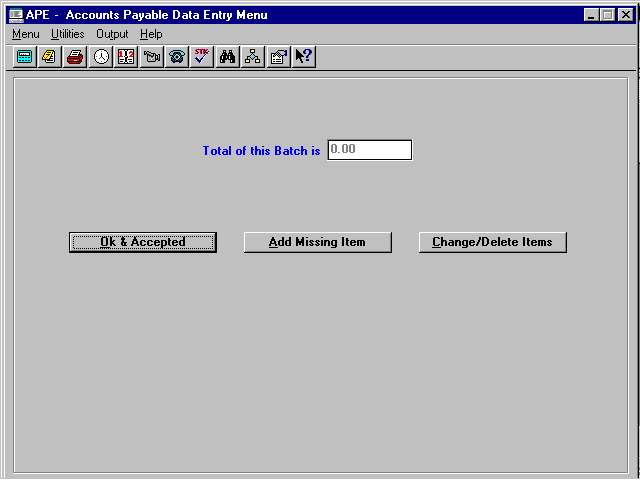
The total amount of the invoices, minus the credit memos, will be displayed. Choose "OK & Accepted" if the total of the batch is correct. To display the entries, choose "Change/Delete Items." Arrow up/down to choose, press <F5> to display entry and make changes or delete. You may also add other invoices/credits by choosing "Add Missing Item." When the batch total is correct, you may enter more batches or exit the program. The data you entered will be printed on the "Accounts Payable Input Audit Register." The listing will include vendor number and name, invoice or credit memo number, invoice date, amount, discount, P.O. number, G/L distributions account number and name, amount, and due date. Also included will be the batch total, the general ledger account for Accounts Payable Trade, and the amount that will be credited to the account when the entries are sent to the general ledger.