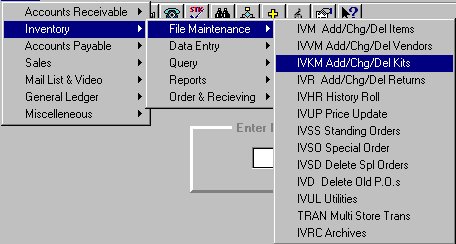
IVKM - KIT MAINTENANCE
Add/Change/Delete Kits
To open IVKM, press <Alt M> ("Menu") and follow the Menu path illustrated below, then press <Enter>, or simply enter <IVKM> in the "Enter Program Name" field and press <Enter>.
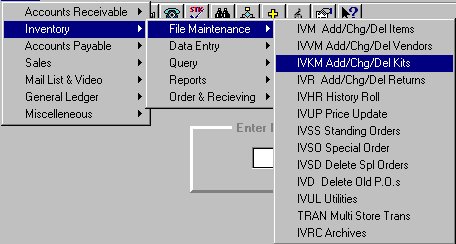
You can put together "kits" to be sold at a different price than if items were purchased separately. The items sold will be taken out of stock as if the items were rung up separately.
Before setting up a kit on IVKM, you must first add the kit to IVM ("Inventory Maintenance").
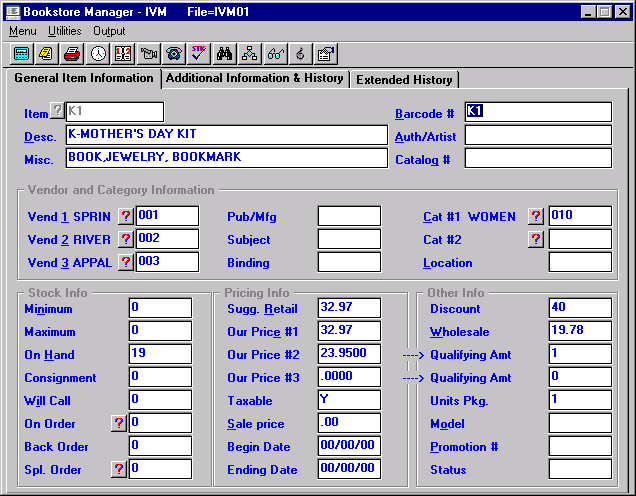
Assign a number in the "Item #" field, which you will use as the "Kit #." This will also carry over to the "Barcode #" field. If you begin the number with a "K," such as K1 or K001, you can more easily locate and display kits together on IVI ("Inventory Inquiry") when searched by item number.
- For the title, enter the description of the kit. It is best if you start the title/description with a "K-." (Example: "K-Mother’s Day Kit" ) This will allow you to display all kits together on IVI when searched by title. Or, you may set up a category as "Kits" on SYS, Config, Change 199 Categories. Tie the category to the sales department where you want the sales reflected. Place an "X" in the "(X)empt" field, so items will not be analyzed with history roll.
- In the "Misc" field you could list the items. (Example: "mug, book, tape")
- Enter the "Category" that is tied to the sales department where you want the sales reflected.
- In the "On Hand" field enter the number of kits you have put together.
- In the "Suggested Retail" field, enter the combined retail cost of the items.
- In the "Our Price #1" field, enter the combined retail cost of the items.
- In the "Our Price #2" field, enter the price at which you will sell the kit.
- In the "Qualifying Amt" field directly to the right of the "Our Price #2" field, enter a one (1).
- On IVM "Screen 2," in the "Analyze" field, enter an "N," so the item will not be analyzed with the history roll.
- In the "Grouping" field on Screen 2, select "Kit." This will keep the item from being pulled to a work order or a purchase order, but will allow you to keep track of the number of kits sold.
You are now ready to set up the kit in IVKM.
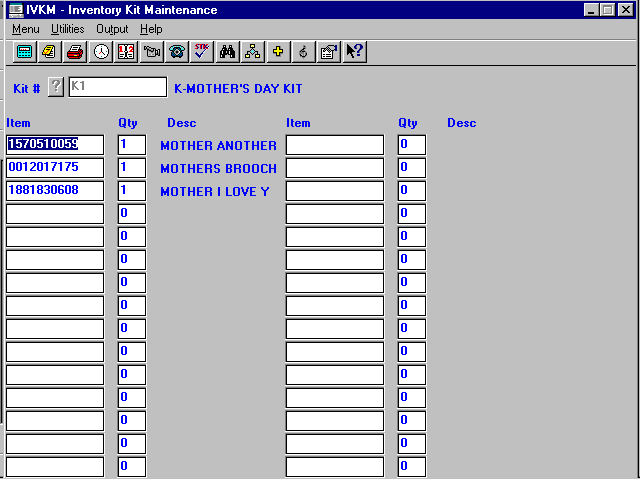
- Enter the number which was set up in IVM as the kit number, and press <Enter>. The kit title will be displayed beside the kit number, and the cursor will move to the "Item" field.
- Enter the item number of the first item to be included in the kit and press enter.
- At the "Qty" field, enter the quantity of this first item that will be a part of the kit, and press enter. The cursor will move to the next "Item" field.
- Continue adding items until all items in the kit are entered. Select <F5> to Save.
To Ring up Kit at POS
At the "Item #" field in POS, enter the item number ("Kit #") you have given the kit; not each individual item.
Inventory On Hand and Sales will be Updated
As the kits are sold, individual inventory items on the kits will be updated as to quantity on hand and sales made.