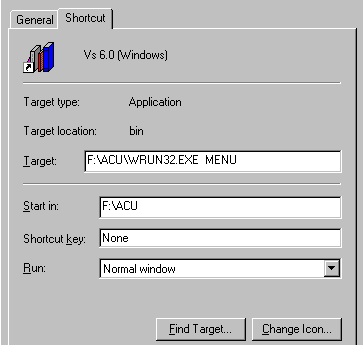
**Reminder for Dot Matrix Printer Users:
As per our previous notifications, remember that the form length of A/P checks and A/R statements will be changed to 11 inches in Version 6.0. Version 5.3 will be supported indefinitely, so you will be able to use all the checks and/or statements you have on hand before you upgrade to Version 6.0.
The whole conversion process should take approximately 1-6 hours.
Note: These instructions assume you are sitting at the server. If you are at a workstation, log onto the server’s hard drive. ( Example F: )
1. Perform the close-of-day procedures. (SLTL, SLTP, SLAR, SLIV and any Multi-Store transfers.)
2. From the "Select Option" prompt in BSMGR, run CHKFILES. (This program reads all files to be converted, to make sure the conversion program can read from first to last, and then warns if a rebuild is necessary.) Rebuild any necessary files.
3. If you use the BSMGR Accounts Payable system, run Accounts Payable Check Register (APCR), choosing monthly option.
4. Backup the entire server. (This is a precautionary measure, so that you can go back to Version 5.3 if the conversion should fail.)
5. If you have a concern about available hard drive space, you may not want to index your mailing list file. To avoid indexing, go into SYS, Environment and add the following line anywhere in the file:
TRAK-INDEX N (See MLUL in Section IV New Features/Enhancements.)
6. Before conversion, decide if you choose to use the "Song Key Word" search in IVDI Song Finder. (See IVDI number 1 in Section IV New Features/Enhancements.)
If you decide not to use this feature, insert a line in SYS, Environment, as follows:
SONG-WORD-ENABLED N
No Environment setting is needed if you choose to use this feature.
INSTALLATION/CONVERSION
1. Load the New Software (all stations must be out of BSMGR during install)
a. Loading from CD-ROM:
Windows NT 4.0, Windows 95, and Windows 98 Users
Run the INSTALL batch file on the root directory of the CD-ROM to install the latest
runtime, utilities, and programs. (Instructions included with CD-ROM.)
Note: This CD-ROM that has the update for BSMGR from 5.3x to 6.00 also includes a tutorial with sound and a copy of the Version 6 manual. The manual is available in both Microsoft Word 97 format and as a program that allows you to both view and print.
b. Loading from floppies:
- Windows NT 4.0, Windows 95, and Windows 98 Users
- Go to the system prompt on the server (Command Prompt or DOS Prompt).
- Install 32-bit Runtime disks.
- Install Viewer & Barcode utilities disk.
- Install Programs disk.
- Windows 3.1x Users
- Go to the system prompt on the server (DOS Prompt).
- Install 16-bit Windows Runtime disks.
- Install Programs disk.
- DOS Users
- Go to the system prompt on the server (DOS Prompt).
- Install Extended-DOS Runtime disks.
- Install Programs disk.
- SCO UNIX Users
i. Log in as root and exit to the # prompt for these instructions. Before installing the updates and SLS disks, go into Single-User (Maintenance) mode (type in: init 1 <Enter>). When prompted to "Type CONTROL-D", type in your "root" password. Exit the menu to the # prompt.
ii. Type in: uname -X <Enter>.
If Release line reads 3.2v5.0.0d, 3.2v5.0.2, or 3.2v5.0.4, skip to step "iii" below.
If Release line reads 3.2v4.2, you need to install the SCO Unix Year 2000 SLS. Insert the disk labeled "Year 2000 SLS Disk 1", and type in: custom <Enter>. Choose the option: Install® A New Product® Entire Product. At the following prompt: "Insert SCO Year 2000 SLS Floppy Volume 1", ensure the floppy is still in the floppy drive and press <Enter>. Insert the second SLS floppy volume when prompted to do so, and press <Enter>. The patch will list files being fixed by the binary fix2000(ADM) installed by SLS UOD426C.
Note: Depending on the speed of the machine and how many files will require correcting, this part of the installation may take some time.
iii. Insert the BSMGR Update Disk #1 (type in: update6 <Enter> at the root (#) prompt. You will be prompted for Disk #2.
iv. Modify the Unix boot sequence to automatically startup Acushare. DO THIS ONLY ONCE! Type in: /etc/addacushare <Enter>.
v. Restart the SCO Unix server (type in: init 6 <Enter>).
2. Open Bookstore Manager, and at the "Enter Program Name" field, type CONV600. (This portion of the conversion process will take up the most part of the conversion time.)
3. Multi-Store Users - If you are Multi-Store and have multiple inventory files on the server, you must run the program CONVIVM to convert the Inventory Masterfile for stores 2, 3, 4, etc. A window will come up for entering the store number.
4. Multi-Store Users - Multi-Stores that are lease line must run CONVENV for stores 2-99. Then exit BSMGR. (You might get a bogus error on exit.) Go back into BSMGR and run the IVUL program, option "13 Create All Keyword Tables" to create key word lookup tables.
5. Windows Users - Windows users may change BSMGR to take advantage of the Windows spooler. (See instructions under "Printing in Section III Conceptual Changes.)
6. Windows Users - Verify that Windows "Properties" for changing icon shortcut is set properly for your version of Windows by clicking on the right mouse button at the BSMGR icon on the desktop and choosing "Shortcut:"
Example
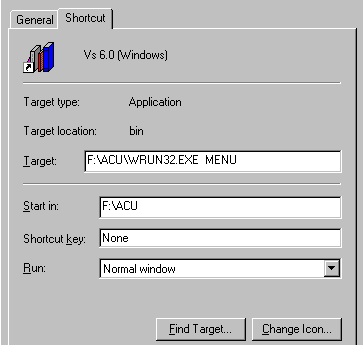
7. Windows NT 4.0, Windows 95, and Windows 98 Users Only (On Server)
a. New Barcode program
Combines both 30 label and 50 label programs into one. Prints barcodes on any printer with a properly installed printer driver. However, some non-laser printers cannot print barcode labels that are readable by barcode readers. If you are not using a laser printer, we suggest printing some barcodes on plain paper and testing your reader with your printer’s barcode output. To use the new barcode program, enter the following in SYS, Config File, Change Misc. Configurations, number 2070:
BCODE32.EXE
No SYS | Environment File setting is required.
b. BSMGR Viewer
By default under Windows, to view a report, "Print to Screen" comes up in WordPad. For Windows 95 and above users, the new BSMGR Viewer has features such as Zoom, Page, etc.
Install BSMGR Viewer as follows:
SYS | Environment, add a line with: VIEWER-TYPE 3
8. Windows NT 4.0, Windows 95, and Windows 98 Users Only (Each Station)
a. Entries for 32-bit Windows Utilities
Some of the new utilities for 32-bit Windows must add entries to the registry. Exit to a Command Prompt or DOS prompt, change to the drive letter with Bookstore Manager Software, then type in: REGOCX <Enter>. You should get two message boxes indicating success. If you get an error message box, you need to change to the drive letter with Bookstore Manager Software. If you get "Bad command or file name", you need to install the REGSVR32.EXE program into the \%WINDOWS%\SYSTEM directory.
b. Task Bar Option
Using a full window screen will cause the "Task Bar" at the bottom of the screen to hide some of the BSMGR command buttons. There are two ways to avoid this:
- At the desktop screen, click on the right mouse button, select "Properties" and then choose "Settings." At the "Desktop Area" slide the bar for more or less resolution, depending on the amount of space on the desktop you desire the window to cover. Select <OK> to save the setting.
- If you choose to use a full screen, click on the right mouse button at the "Task Bar" to display "Task Bar Properties." Select "Task Bar Options" and click a check mark in the "Auto Hide" box. Select <OK> to save the setting. This will cause the "Task Bar" to pop up into view when you use the "mouse" to point to the bottom of the screen and to pop out of view when not needed.
c. PrintNow Program
The BSMGR disk includes the PrintNowÒ program, which can be used by all Windows systems. This print screen utility is designed for graphics-based systems and will be helpful if you need a print screen function and do not already have one. To activate
PrintNowÒ on the "Task Bar," click on the right mouse button at "Start," and select "Open" for the "Start Menu." Select "File," "New," "Shortcut," type "Printnow" in the "Command Line" field, select "Next" and "Finish."d. Tool Bar Icon for Christian Music Finder from Resource Publications, Inc. (See Third Party Add-On in Section IV.)
***** Note: DO NOT attempt to make this icon active until you have successfully run the 3rd party’s stand-alone product from the Windows Desktop at every computer terminal.
The command line required in BSMGR "SYS | Environment" for Christian Music Finder icon: CMF-CMD space and the Windows shortcut.