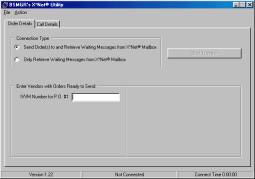
This program is licensed separately and not included with the standard electronic ordering package.
Bookstore Manager Software is capable of generating orders that conform to ANSI X12 version 3.2 dated February, 1996. To do so, use the IVVM (Inventory Vendor Maintenance) program to set up the X•net® vendor’s “Elec Order Type” as “BISAC/X12.”
You must have a mailbox on the GEIS VAN (General Electric Information Service, Inc.’s Value Added Network). Contact MISG (Management Information Systems Group, Inc.) sales to set up your mailbox. You can reach them by phone at 919-406-8829 or via email at sales@misg.com. MISG can provide you with the current list of vendors supporting X•net®, as well as a list of the vendors that will pay for all transaction costs. You can also find the current list of vendors on ECPA's web site <http://www.ecpa.org/ECPA/xnetpage.html>.
You will also need a communication program for transferring files between your store and a local GEIS modem bank. You can license this optional program from BSMGR, or GEIS sells its own communication package that you can license.
If you have licensed the BSMGR X• net® program, choose X-Net from the COMM (Communications) screen. Enter up to 10 vendor numbers that have orders prepared. The program will call into the VAN, send the orders, retrieve any mail you have waiting in your mailbox, and hang up. If you only want to check for and retrieve any mail that may be waiting in your mailbox, you also have that option.
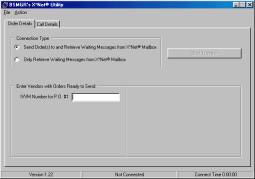
If you use another program to communicate with GEIS, your orders are located in the BKHIST directory and are called ORDER.xxx where “xxx” is the vendor number in Bookstore Manager Software. When you receive mail from the mailbox, you need to copy it to a file called “ACK.EDI” in the BKHIST directory.
Whenever you retrieve mail from you mailbox, from the IVIC (Inventory Invoices and Confirmations) program, type in “XNET” for the Vendor number, choose “Confirmation,” and choose either “Print” or “View,” then press <F5> or click the <F5> button.
| BSMGR Help Home | Search BSMGR Help | BSMGR 6.1 Electronic Ordering |