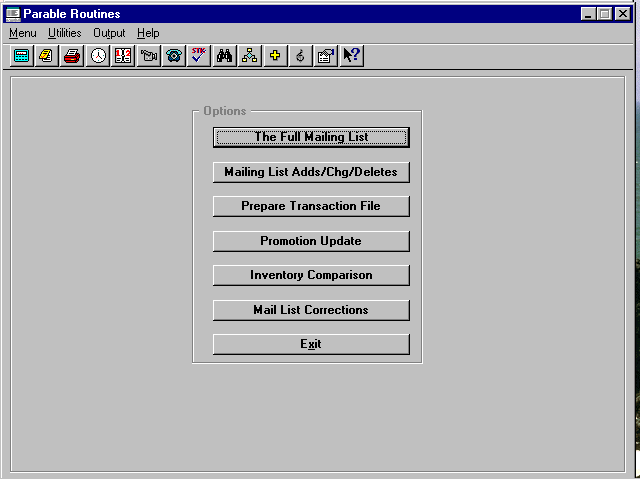
PARABLE
Requirements (all): Bookstore Manager version 5.3e or later and the Optional Electronic Ordering program.
| Setup | Parable Routines | Reporting Instructions |
Initial Set-Up (DOS / Windows):
Using the COMM ("Communications") program, call BSMGR's BBS:
File #1 : PKZIP.EXE <Enter>
File #2 : PKUNZIP.EXE <Enter>
File #3 : PARPROMO.ARC <Enter>
File #4 : QUIT <Enter>
CD \ACU <Enter>
XARC PARPROMO.ARC /O <Enter> (O is a letter, not zero)
Initial Set-Up (UNIX) (NOTE: UNIX commands are case sensitive):
File #1 : parpromo.Z <Enter> (All lower case, except the Z)
File #2 : quit <Enter> (All lower case)
cd /tmp <Enter> compress -d parpromo <Enter> tar xvf parpromo <Enter>.
Initial Set-Up DOS / WINDOWS / UNIX
PARABLE Y
LOG-MLM Y
__________________________________________________________________________
To access the Parable program, enter <PARABLE> at the "Enter Program Name" prompt. The following Parable routine options are displayed:
Creates file of the COMPLETE mailing list to be sent to Parable when the program PARPROMO is run. The message, "Preparing Full Mailing List", is displayed and then goes back to PARABLE options when completed.
Creates file of the ADDITIONS, CHANGES, AND DELETIONS in the mailing list to be sent to Parable to update your mailing list file. This file will be sent to Parable when the program PARPROMO is run. The message, "Preparing Partial Mailing List", is displayed and then goes back to PARABLE options when completed.
Note: LOG-MLM Y must be in SYS, Environment before adds/changes/deletes are made.
Note: You may only send the complete mailing list or the changes to the mailing list at one time. First send your complete mailing list; thereafter, send the changes.
Creates file of the items that have been sold, which is to be sent to Parable when the program PARPROMO is run. The message, "Preparing Transaction Records", is displayed and then goes back to PARABLE options when completed.
Note: PARABLE Y must be in SYS, Environment before the sales are made.
Note: You may run PARABLE options "The Full Mailing List" or "Mailing List Adds/Chg/Deletes" and "Prepare Transaction File" to be sent at the same time.
The following window is displayed:
Select OK to begin.
Enter the file name from the "Read Me" file sent to you by Parable and select OK to continue.
This program enters items on BSMGR’s database that are not there, adds missing titles to your store’s inventory, then sets the sale prices and dates on items that are in Parable’s catalog.
Note: You will have to finish filling out the inventory maintenance screen as to what category and maximum/minimum to stock on titles that are entered on your inventory.
Note: You do NOT have to enter the sale prices and dates on the new items. After the items are entered, the sale prices and dates will be updated.
Note: The file name you enter will be listed in the "Read Me" file (PARABLE.TXT) that is saved in the BOOK directory after you send your information to Parable.
Note: If the promotion update information is sent to you on a disk, you must install the file into the BOOK directory. The name of the file is usually the ‘date-of-the-sale’.tpg.
Note: Run the IVOS ("Print On-Sale Items") program if you want to print out a report of items that have been flagged with sale dates.
The following message is displayed:
Enter the file name from the "Read Me" file sent to you by Parable and select OK.
This program compares your inventory Masterfile with Inventory Masterfiles of other Parable stores of like size.
Before running this option, you must have sent your mailing list to Parable and received, in return, the file with the changes. This option makes corrections to your mailing list.
__________________________________________________________________________
REPORTING TO PARABLE - INSTRUCTIONS
1. Create the Parable files from the PARABLE program in BSMGR. ("The Full Mailing List" option or "Mailing List Adds/Chg/Deletes" option.)
2. Prepare the transaction file, using the PARABLE program in BSMGR. ("Prepare Transaction File" option.) This creates a file of your recent transactions.
3. At the operating system prompt (C:, F:, $, etc.), type in PARPROMO <Enter>. [This creates the .ZIP (DOS) or .TAR (Unix) file, sends the file, receives the new file, and un’ZIP’s (DOS) or un’TAR’s (Unix) the new file. When finished, this also displays the parable.txt file.]
The PARABLE.TXT file is saved in the BOOK directory. It is displayed after the transmission to Parable. You must read this file to see the file names used in running the PARABLE "Inventory Comparison" and "Mail List Corrections" options.
4. Run the PARABLE program in BSMGR, choosing the "Promotion Update" option. You must know the filename returned by Parable in the PARABLE.TXT "Read Me" file.
Note: If the promotion update information is sent to you on a disk, you must install the file into the BOOK directory. The name of the file is usually the ‘date-of-the-sale’.tpg.
5. Run the PARABLE program in BSMGR, choosing the "Inventory Comparison" option. You must know the filename returned by Parable in the PARABLE.TXT "Read Me" file.
6. Run the PARABLE program in BSMGR, choosing the "Mail List Corrections" option. Parable must have sent a file with mailing list corrections, so that changes can be made.