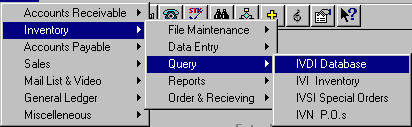
IVDI - DATABASE INQUIRY
To open IVDI, press <Alt M> ("Menu") and follow the Menu path illustrated below, then press <Enter>, or simply enter <IVDI> in the "Enter Program Name" field and press <Enter>.
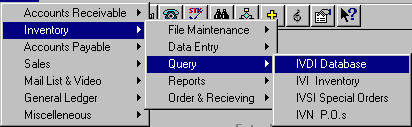
Searches the database by title, author, key word(s), item number, barcode number, subject category, or vendor/publisher. After making an entry in a search field, select Search=F5 to begin the search.
- If you enter the exact title, and the item is in the database, the item will be displayed and highlighted at the beginning of the list.
- If you enter only part of the title, or a title that is not in the database, the items will be displayed in alphabetical order by title, beginning with the closest alpha item.
- Search by entering the author’s name, consistent with the way authors’ names are entered in the BSMGR Database. (Example: Smith John or Smith J)
- Items by the author found in the database will be grouped together.
Note: At the inquiry screen, you can further narrow your search by title or author by pressing <F4> and typing the first few letters of the title or author, which will move the list to that alphabetical range.
- Search by entering a word that is known in a title. If two words are known, it will help narrow the search.
Example: The words "choice happiness" will find only titles with happiness and choice in the title.
- Items found with the word(s) in the title will be listed in numerical order by item number.
- Search by entering the item/ISBN number.
- If the item is in the database, it will be displayed and highlighted at the beginning of the list.
- Search by entering the barcode number.
- If the item is in the database, it will be displayed and highlighted at the beginning of the list.
- Search by subject category. (Example: CC=Christian Classics)
- If you do not know the subject category code, press <F3> to look up.
- Items in the database with the subject category will be grouped together on the list.
- Search by entering the letters that represent the vendor/publisher.
(Example: ZON = Zondervan)
- If you do not know the vendor letter code, press <F3> to look up.
- Items in the database from this vendor/publisher will be grouped together on the list.
Note: BSMGR Database will do a Boolean search in all fields. When choosing the way you want to search the BSMGR Database, you may limit the search by putting in a search followed by an asterisk, then tab or arrow down to the next way you want to search, enter the search and select Search=F5.
Example: Enter SWIND* in the author field, tab down to the category field and enter CL, then select Search=F5. This will search for Christian Living books that have been written by Swindoll.
Finding and highlighting an item in the inquiry list box allows you to view information on the screen, such as price, publisher, binding, etc.
Options at Bottom of Screen
At the IVM screen, enter the category and the min/max levels, then press <F5> and Save, to add the item to your inventory.
Allows you to make a special order of the item.
To see which warehouses carry the item.
Will keep a record of lost sales when the requested item is not in stock and the customer does not order. Enter the number of units of lost sales and select Save=F5 to record the lost sale, or Cancel=Esc to skip. (Run the IVMS ["Missed Sales"] program "Report" option to view or print a report of lost sales and the "Clear File" option to clear the lost sale information in the file.)
(For Future Use.)
To view additional product information for bibles and music, if available.
- Bible Information: ISBN number, description, version, language, reference, publisher, color, binding, price, width, height, thickness, print size, style number, red letter, indexed, concordance, subject category, and closure.
- Music Information: item number, UPC number, title, artist, price, category, label, series, background, level, stock number, media, format, voicing, stereo, age, range, and notes.
Allows you to see if the item is carried by other stores and if so, the amount on-hand, on order, etc.
Will allow you the make changes on items in the BSMGR Database, or you may delete an item from the database. Select Options=F5 and choose Save or Delete.
Gives the options to look up abbreviation codes for "Subjects" and "Publishers"
Gives a list of songs that are included in a musical item.
<Esc>
Press <Esc> to exit the inquiry information screen, and select Cancel=Esc twice to exit the IVDI program.
Searches the database for bibles. The search may be limited by your choice of translation, color, binding, and keywords. You may also limit the search by price range.
Note: In order to be helpful in the search, the keyword must be in the title of the item.
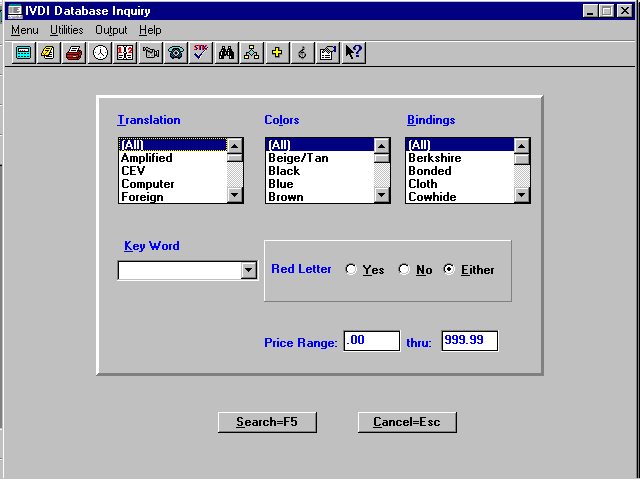
Use arrow keys to choose "Translation" and press <Tab> or <Enter> to go to the next list box. Do the same for "Colors" and "Bindings." Using the arrow key at the "Key Word" field, you may select from the word choices in the drop box, or words other than the ones listed may be used. At the "Red Letter" field, select one of the options and at the "Price Range" field, enter the desired price range. Select Search=F5, and the database will be searched for items in the parameters chosen. A search window will be displayed during the search, showing the number of matches being found. Then, just as in the BSMGR database, the items found will be displayed on the database inquiry screen.
Searches the database for song titles. All hymn books, piano books, cassettes, CD’s, etc, which contain the song, will be listed and displayed to the screen.
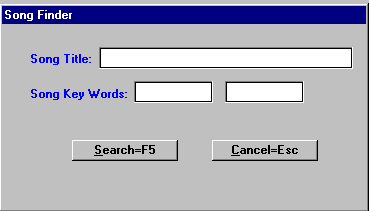
Enter the exact title of the song, a part of the title followed by an asterisk (*), or key words to the song. Select Search=F5 and the database will be searched for the song title. A window will flash or display on the screen showing the number of matches found. Then, just as in the BSMGR database, the items with that song on them will be displayed.
Note: Since search by "Key Words" requires 21 MB of disk space, some users may choose not to set it up in the System Environment for use as a search option.
You will not have the Ingram database lookup unless you obtain Ingram’s database from Ingram. BSMGR will take their database and put it in a form you can use on BSMGR.
The Ingram database lookup works the same as the BSMGR database, except the options/commands at the bottom of the screen do NOT include "Add’l Info=F2" or "Abvr’s=F15."
(For Future Use.)
If you have installed the Arkansas Book Distributor Database and created the lookup file, you can access the information using this option. The items in the Arkansas Book Distributor Database will be listed in the same format as the BSMGR database and may be looked up in a similar way.
(Not active at this time. Reserved for other databases.)
(Not active at this time. Reserved for other databases.)
The "Cancel-Esc" command will exit the IVDI program.