*See Tutor for a walk thru on using the PDA Utility. To access this enter <TUTOR> at 'Enter Program Name', and select "BSMGR Tech Documents" from the list.
PDA Export
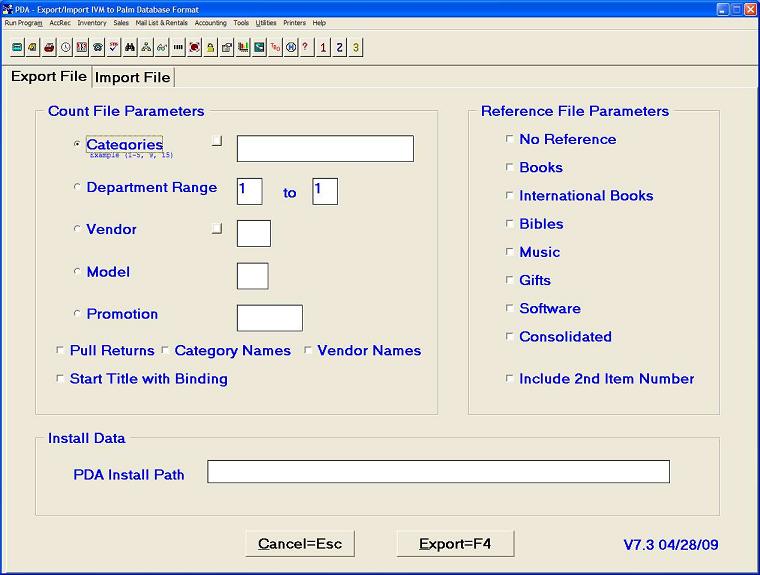
Count File Parameters
These options allow you to specify what you want to export to your PDA (ex: Categories 105-127)
*NOTE* For additional info on using the PDA for returns please see the PDA returns page
Reference File Parameters
These options allow you to include additional information from the Christian Books & More database into your export.
*NOTE* In most cases you will select "No Reference" because selecting a reference file will require a much larger amount of data to be included on the export and the hot sync of your PDA will take even longer to finish hot syncing. This option is mainly used for brand new stores that wish to use the PDA to scan in large amounts of new product that is not in their IVM already.
*NOTE* It is, however, recommended that you enable "Include 2nd Item Number" as it will include the Secondary item number which can make it easier to scan product.
PDA Import
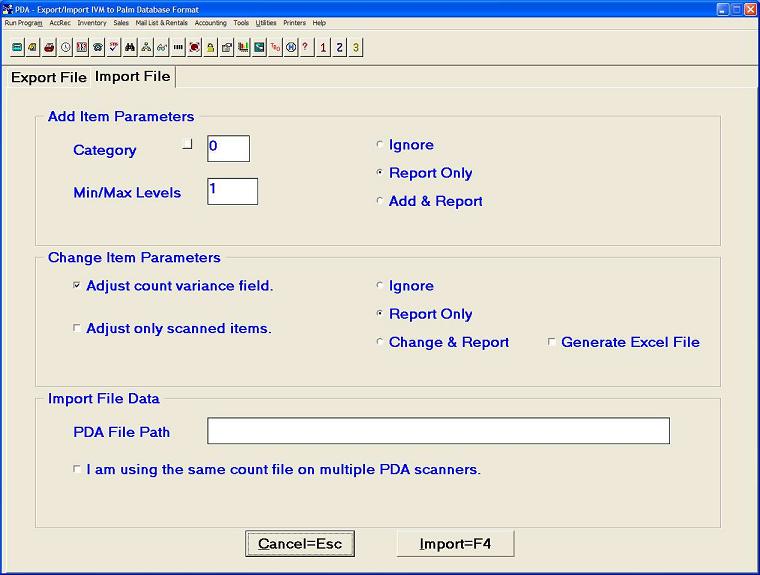
Add Item Parameters
These options are used in conjunction with exports that used a reference file export. When importing in items that are not already in your inventory these options tell IVM were to add these new items.
Category - This is the category that all items that are not in your IVM already will be set to use. Set this to a category that you do not use, we usually recommend category 999. This allows you to use IVM massive additions after you import to pull all the items from the category these imported into.
Min/Max Levels - This is what you want your default min/max levels to be for all import items that are not already in IVM.
Ignore - will ignore any items that are not already in your IVM
Report Only - will give you a report of what would of been imported of items that were not already in your IVM (does not make any changes!)
Add & Report - will give you a report of what was imported and adds the items into IVM
Change Item Parameters
Adjust count variance field - By default is enabled, adjusts the "Variance" field on the IVM tab "Add'l Info"
Adjust only scanned items - Enabling this will only adjust the items that you scanned with the PDA and will not adjust any other qty's.
*NOTE* By default this is not checked/enabled. When this is not checked/enabled it will zero out the qty of all the items that you did NOT scan in within the range of categories/dept's you specified. Example: You exported categories 200 thru 250, it will ONLY zero out un-scanned items that were in cat 200 thru 250.
"I am using the same count file on multiple PDA scanners." - This option is ONLY used when using 2 or more PDA's to scan in the SAME categories or departments. If you are using multiple PDA's but they are scanning completely different categories then DO NOT use this option. Please refer to the PDA TUTOR doc for more info on the multi PDA option.