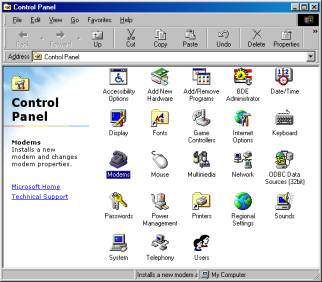

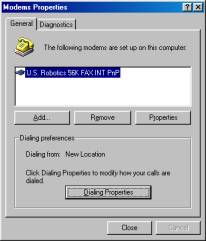
These are Optional BSMGR programs.
(Call BSMGR if you are interested in licensing the electronic communication programs.)
· At this time we are able to transmit orders to Anchor Distributors (formerly Whitaker Distributors), Appalachian, Central South Christian Distribution, Chordant (EMI), Moody Press, New Day, Provident, and Spring Arbor. The order has to be made in IVO and printed/prepared for sending electronically. The last purchase order printed/prepared for a vendor will be the one that is transmitted.
· Electronic confirmations (acknowledgments) are automatically requested from all the above. At the time of this printing, you may request a previous acknowledgment from Anchor, Appalachian, Chordant, Provident, and Spring Arbor.
· NOTE: Spring Arbor no longer supports Sound Scan reporting. BSMGR handles this thru the Industry information loop. Contact BSMGR for more information.
Notes:
All Windows-based electronic ordering programs support modem connection speeds from 150 BPS to 56K BPS using a TAPI-compliant modem. We recommend using a US Robotics Sportster modem. In addition, many orders can now be sent over the Internet using the optional FTP transaction package.
All UNIX-based electronic ordering programs support modem connection speeds from 300 BPS to 38.4K BPS using a US Robotics Sportster FaxModem.
The connection speed will be dependent on the line quality of any given call, as well as, the features and highest baud rate in common between your modem and the modem used by the vendor you are calling.
In Windows, you must first configure the modem. You will experience the least amount of problems with modem communication in Windows if you are using the correct driver. Avoid using the “Standard Modem” driver, if possible. To configure your modem, click on “Start | Settings | Control Panel.”
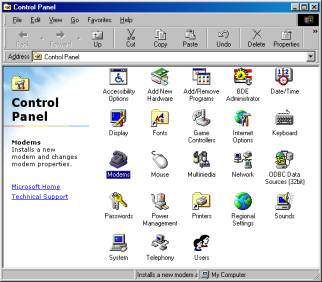

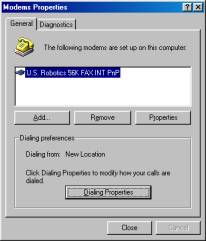
This will start the Windows Control Panel applet. Double click on the “Modems” icon. You should have only one entry per modem. If you have multiple entries, but you only have one modem installed, remove all the modems by selecting them one at a time and clicking the “Remove” button, then click the “Add” button to install the proper modem driver for your modem. If your modem is not included in the list, choose the closest driver. For example, Windows NT 4.0 does not include a driver for the US Robotics Sportster 56K External Modem. You can either find the correct driver for that modem on a Windows NT 4.0 computer, or you can use the “US Robotics Sportster 28800-33600 External Modem” driver.
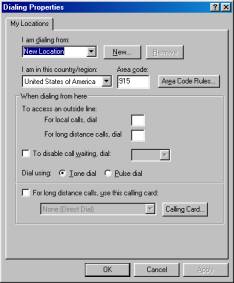 |
If you need to set up dialing properties for your computer, click the “Dialing Properties” button. This dialog allows you to indicate if you need to dial a number to access outside lines from a PBX phone system, disable call waiting, use tone or pulse dialing, etc. Changes made here apply to all Windows BSMGR communication programs running only on this computer. If you have special dialing property requirements, you will need to make the same entries on all the computers in the network. |
| To access the communication applications in Bookstore Manager Software (COMM "Communications), you can click on the phone icon on the tool bar, or type in COMM at the “Enter Program Name” prompt. You will see a screen similar to the following. From here, you can connect to our bulletin board system (BBS), send electronic orders to the supporting vendors, or process electronic acknowledgments. | 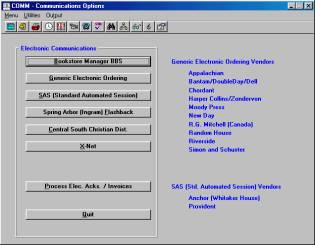 |
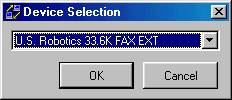 |
The first time you run one of the BSMGR Windows communication programs, you will see a dialog box titled “Device Selection.” Once you have the proper device installed, you need to choose this device from the list. |
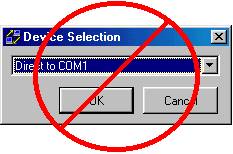 |
Do NOT choose “Direct to COM1” or direct to any other comm port. Our TAPI-compliant programs will return “EAccess violation” errors. It is also possible that you can get “EAccess violation” errors if you use an incorrect modem device driver that is incompatible with the modem you physically have installed in your computer. |
| If you get an “Unable to Translate Address” error, you can tell the BSMGR communication programs not to use the Windows dialing properties. From any BSMGR Windows communication program, click on “File | Use Windows Dialing Properties” to clear the check mark. | 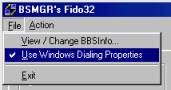 |
 |
If a vendor has specific connection requirements, like setting the baud rate to 9600 or disabling error control and data compression, you can configure the TAPI device settings for that program. For most programs, click on “Action | Configure Device” to bring up the modem properties. GEO32 and SAS32 are two exceptions. These programs support communicating with various vendors and have a “TAPI Device Configuration” button for each vendor set up. |