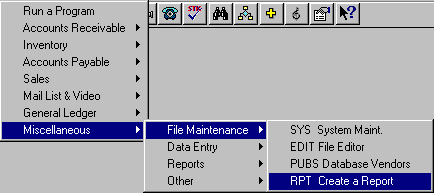
RPT – CREATE A REPORT
Create a Customized Report Format
To open RPT, press <Alt M> ("Menu") and follow the Menu path illustrated below, then press <Enter>, or simply enter <RPT> in the "Enter Program Name" field and press <Enter>.
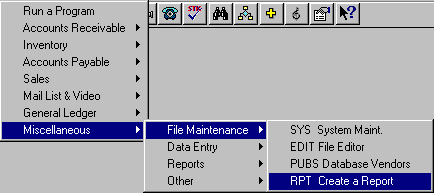
This program is used to set up customized formats for reports in IVP ("Masterfile Print"), IVST ("Sort Masterfile by Sales"), and IVWO ("Work Order Report").
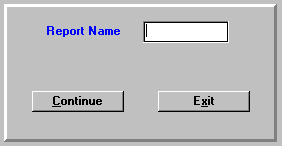
Enter a report name of your choice, up to eight characters and select Continue. The following screen will be displayed:
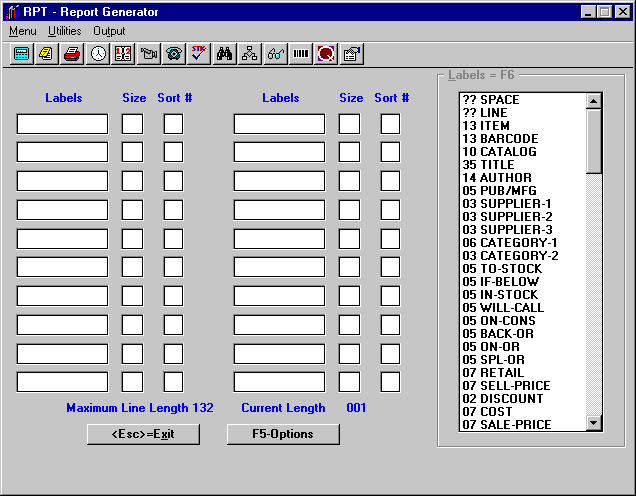
The cursor will be in the first "Labels" field. From the "Labels" list box at the right of the screen, choose and highlight a label name. This will put the name in the first "Labels" field. The numbers before the field names relate to the number of characters needed to print that field. ?? before SPACE and LINE means that you may enter the number of characters needed. If the field will print more characters than you need, you may limit by entering in the "Size" field the number of characters you want printed for that field.
Example: Author has 14 characters, and we only want 09 to print. Use the "Size" field to set how many characters of the label to print. Enter a zero before a number less than ten. You may print a maximum of 132 characters on the one-line report.
Do this for each label you want to print on the report.
You may sort the printout by choosing the label to sort by under the "Sort #" field. You may use up to three sorts.
Select F5-Options to Save.
Using the Customized Report
After you save the report, you may print a "Custom Report" in IVP, IVST, and IVWO as follows:
Open these programs and choose the "Custom Report" format. After you select OK, you will be asked to enter "Report Name." Enter the name you gave to the report, select OK, and the printout will be in the format you created.