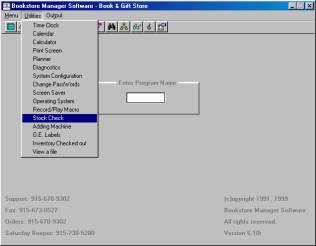
This program is licensed separately and not included with the standard electronic ordering package.
To set up the Stock Check utility, you need to go to the Electronic Variables screen of IVVM and enter the stock check modem number for the supported vendors. We currently support stock checks with Appalachian, Chordant, Arbor and Riverside.
You will also need to go to SYS | ENVIRONMENT, page down until you see the KEYSTROKE entries, and on a blank line (with the cursor placed before the K in KEYSTROKE, insert a blank line by pressing <Enter>), type in the following:
KEYSTROKE HOT-KEY=ARBCHK C5 (for DOS and Windows users) KEYSTROKE HOT-KEY=ARBCHK U5 (for UNIX users)
Select F5=Options to Save. Exit Bookstore Manager Software to make effective.
There are three different ways to access the Stock Check program:
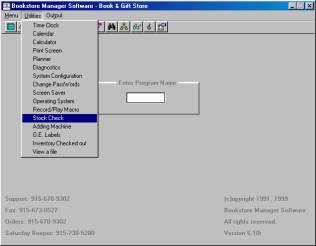
Note: If you are in IVI, IVM, IVDI or POS when you activate the program, the item number that was highlighted will be entered. Otherwise, you will need to enter the item number.
| Select “<F9> = Show Dist/Wrhs” to display the distributors that carry the item. | 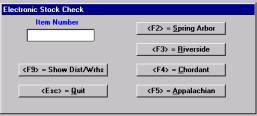 |
Then select one of the distributors to call. When the call is complete, the screen will show basic information on the ISBN entered, along with the stock status of each warehouse indicated by their location (state). The screen will look as follows:
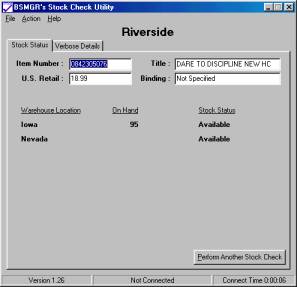
Note: UNIX and DOS Stock Check users need to use the STOCKVEN program to indicate the vendor numbers of the companies that support stock checks.
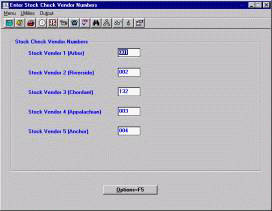
| BSMGR Help Home | Search BSMGR Help | BSMGR 6.1 Electronic Ordering |