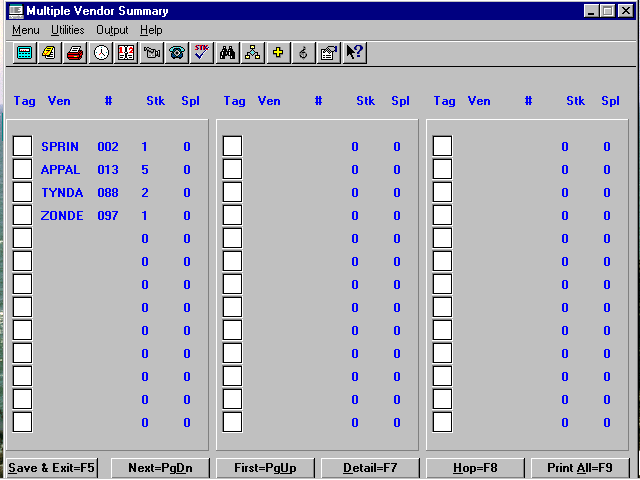
Example - Standard Report
Multiple Vendor - Below Minimum Summary
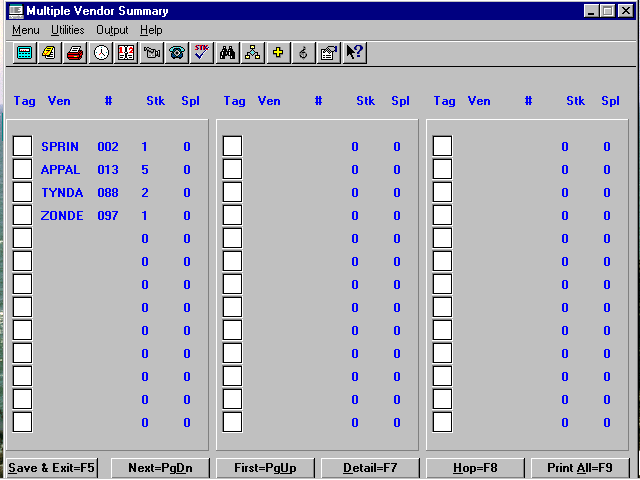
Note: For items to be pulled to the order, the amount on hand has to be lower than the minimum amount to stock. The maximum amount to stock, less the amount on hand, will be recommended for ordering. Vendors with no items below the minimum amount to stock will not display. This report reads the vendor number in the IVM "Vend 1" field.
Note: Edit the items listed for each vendor and tag with a "p," "d," or "s" if you want to make an order for the items. Save the report and go to IVO ("Make Purchase Orders") and choose "Order from a Saved Work Order." Enter the distributor you want the items that are tagged with "d" or "s" to be ordered from. This will create a purchase order for the distributor and each vendor that you have tagged with a "p."
Headings
You must "Tag" the vendors you want to create a purchase order for or for sending recommended items/special orders to a distributor order. In the "Tag" field next to the vendor, enter the appropriate letter code as shown below:
(d) Distributor Will order recommended items and special orders from the distributor that you designate when you order from the below minimum report. Only items and special orders that have the distributor number in either "Vend 1," "Vend 2," or "Vend 3" in IVM will be ordered. (p) Primary Vendor Will order items from the vendor set up as "Vend 1" in IVM, unless you have OVERRIDE-DIST Y set up in SYS, Environment. (s) Special Orders Will ONLY order the special orders (not recommended items below minimum) from distributor designated when order is made. On the special order, you MUST have distributor number in either "Ven 1," "Ven 2," or "Ven 3," unless you have OVERRIDE-DIST Y set up in SYS, Environment. Shows five characters of the vendor name and the vendor number.
Stk
Shows how many items are recommended for ordering to bring the on-hand up to the maximum stocking level on items for this vendor.
Spl
Special order items needed from this vendor.
Options at Bottom of Summary Screen
This will exit the IVWO program and save the work order report. Go to IVO ("Make Purchase Orders") and select "Order from a Saved Work Order" to create a purchase order using this work order report.
Note: You must go to IVO and create the purchase order from the work order report BEFORE you go back into IVWO and save another work order.
Next=PgDn and First=PgUp
Use these command buttons when the vendors listed extend to more than one page on the screen.
With the cursor in the "Tag" field of an individual vendor, select the Detail=F7 command to list every item below minimum for that vendor, allowing you to edit the work order. (See Example)
This option allows you to skip quickly between vendors on the screen by entering the field number of the vendor you wish to view detail, edit or tag.
This option allows you to print out the entire work order report, showing all items to be ordered, grouped by vendor.