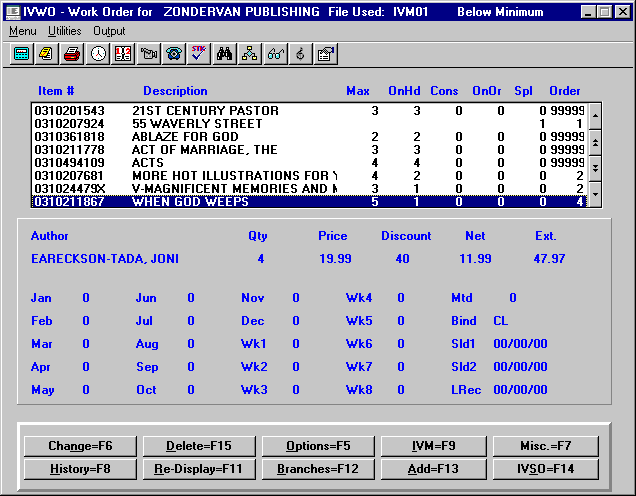
EXAMPLE
Vendor Detail
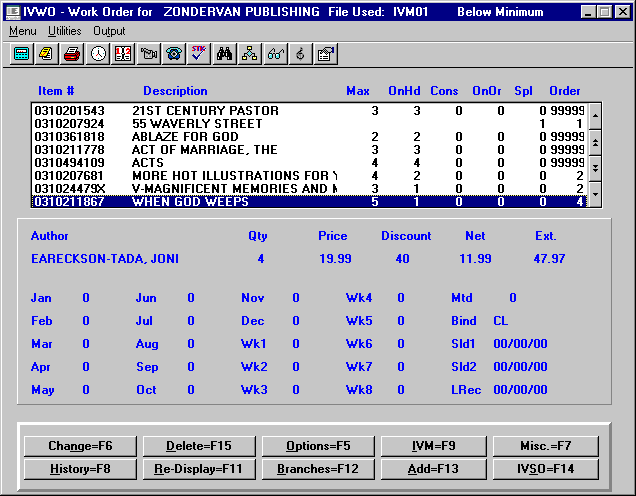
The "Detail" screen will list every item to be ordered for the individual vendor. The information given will be the item number for the inventory items; the title/description of the items; the maximum quantity you have set to keep in stock; the quantity on hand, on consignment, on order, and on special order; and the quantity recommended to be ordered to bring your on-hand amount up to the maximum amount you want to stock. Below the list box of items will be shown the author/artist, quantity to be ordered, price, discount, net price, extended price, and current year sales history of a highlighted item.
Options at Bottom of Vendor Detail Screen
A window will be displayed, where you can change the quantity to be ordered for a highlighted item.
You may delete any item from the report by highlighting the item and pressing this Delete-F15 command button.
- Save - Allows you to save the individual vendor report and return to the summary screen where you may tag the vendor to create a purchase order.
- Print - Allows you to Print the report.
- View Dist. Prices - You can compare pricing and discount information of distributors that carry the items.
- Exit - Exit the detail screen and return to the summary screen.
This option allows you to view the inventory maintenance screen of the highlighted item.
- Totals - The total units ordered, retail value and wholesale value of the needed items are shown. If amounts to be ordered are changed and/or you delete items, you would need to select “Totals” again to refigure the amounts.
- Delete Qtys of 99999 – Allows you to delete all items showing quantities of 99999 after you determine which items you wish to order.
This option displays a window that shows the sales history of the item. It will show the number of items sold for the current year, last year, month-to-date, and total sales.
This option allows you to switch the order of listed items by item number, title, and binding by title. (Binding by title order is helpful mostly for distinguishing between cassettes and CDs when ordering music.)
This Multi-Store option brings up inventory inquiry of branch stores.
This option allows you to add an item to the vendor’s work order.
This option allows you to view the special orders of the highlighted item.