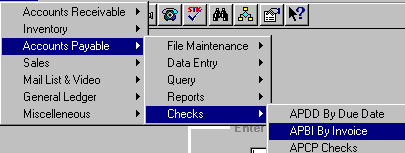
APBI - PAY BY INVOICE
To open APBI, press <Alt M> ("Menu") and follow the Menu path illustrated below, then press <Enter>, or simply enter <APBI> in the "Enter Program Name" field and press <Enter>.
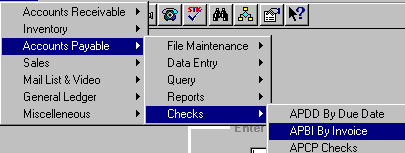
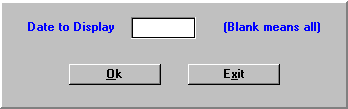
Enter the date of the invoices you want to display, or leave blank for all invoices.
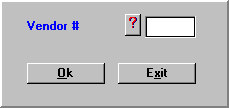
Enter the number of the vendor you want to pay, or select <F3> to lookup the vendor number. The invoices for this vendor which have not been paid through the date entered will be brought to the screen in invoice order, or, if you did not select a date, all invoices not paid for a vendor will be displayed.
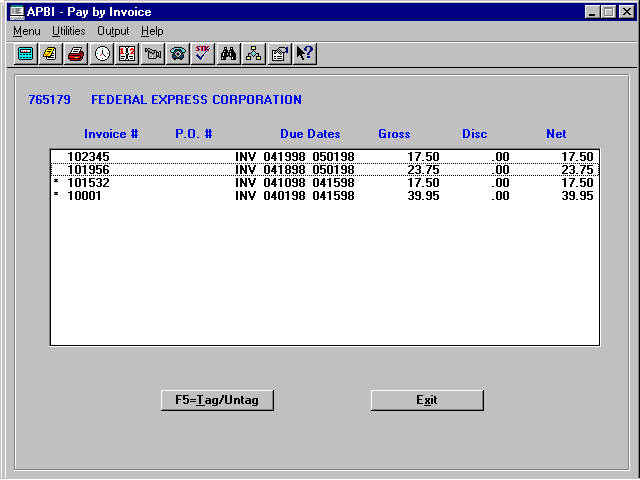
Highlight an invoice you want to pay and select the F5=Tag/Untag command button to tag with an asterisk beside the invoice, meaning you have chosen that invoice to be paid. You may remove a tag the same way. You may tag a credit memo if the total of the invoices tagged for this vendor total more than the credit memo.
Continue this procedure with any other vendors you wish to pay.
As you exit the program, a message, "Now updating files" will display, then a message window, "Do you want to print a pre-check listing?" will be displayed. Select Yes, and you will get a pre-check write audit showing all vendors and invoices that are being paid, the same as when you run the APDD ("Pay by Due Date") program. You can pay by invoice and due date on the same check run.
You can go back and untag any invoice that has been pulled to pay in either APBI or APDD. You can also untag all invoices that have been pulled for payment, by using the APUL ("Accounts Payable Utilities") program.