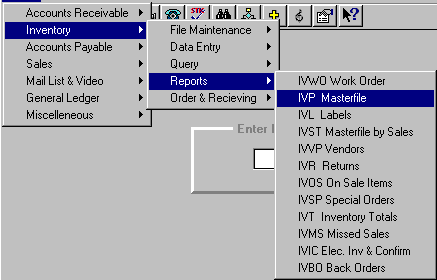
IVP - MASTERFILE PRINT
To open IVP, press <Alt M> ("Menu") and follow the Menu path illustrated below, then press <Enter>, or simply enter <IVP> in the "Enter Program Name" field and press <Enter>.
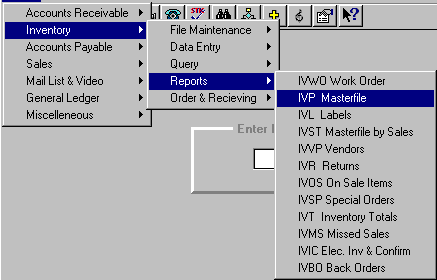
Screen 1
Select one of the listings according to the information that you need.
Standard Report
One-line report listing the item number, author, price, category, stocking level, in-stock, on consignment, on order, backorder, last sold, first received and the sales history.
Full Report
Standard listing plus a second line listing catalog number, barcode number, discount, units per package, date setup and the transaction history.
Custom Report
Prints the report in the format chosen in the RPT ("Report Generator") program. (See RPT in the "Miscellaneous Other Programs" section.)
Custom Sorted
Prints a sorted report in the format chosen in the RPT program.
Note: If the "Multi-Store" field is checked when opening the program, the report "Format" options will be:
Standard Report Stores will be listed in one column on separate lines.
(6) Stores on 1 Line Up to six stores can be listed in separate columns on one line.
Vendor(s)
Press <Enter> for all vendors or enter the vendor number for a specific vendor. Press <F3> if you need to look up a vendor number.
Begin Category and End Category
If you only want one category, enter the category number in both fields. If you want several categories, enter the beginning category number and the ending category number. If you want all categories press <Enter> in both beginning and ending fields. The fields will default to 001 and 199.
Sold Since
By entering a date, the computer will limit the printout to items that have been sold since the date entered. By pressing <Enter> with no date, this option is disregarded.
Publisher
Enter a publisher if you want to limit the report to a specific publisher under a vendor.
Invoice Info
Select this check box, and information for the last 3 invoices (date, invoice number, quantity merged, and price [Your Cost]) will be printed on a second line.
Print Totals
Select this check box, and the totals for units, retail dollars, wholesale dollars, turnover (units year) for the stocking level and the on-hand will be printed. Also, total units sold by month, year, and current, as well as the total units sold since the item has been on the computer, will be printed.
Turn Analysis
Select this check box if you want the items analyzed as to the min/max stocking levels and sales. If "Turn Analysis" is chosen, only items that do NOT meet turn-over requirements, as set forth in the Sys, Config File, Change Misc. Configurations, numbers 2029-2036, will be printed.
Model
Entering the inventory "Model" code (A,B,C, or D) allows you to limit the printout to items that make up a certain percentage of your inventory.
Promotion
Enter the promotion number, and only the items that are set up with that "Promotion #" will be included on the printout.
Limiting Status
Entering a limiting status code will limit the report to items that have a matching code in the "Status" field in IVM.
Screen 2
Enter the authors you wish the report to start with and end with, the item numbers you wish the report to start with and end with, and the barcode numbers you wish the report to start with and end with.
Also, enter the minimum on-hand to print, the maximum on-hand to print, the minimum stock level to print, the maximum stock level to print, minimum selling price, maximum selling price, and the date the items have been sold since.
Select OK and choose a print option.
A message, "Now Printing - Press <Esc> to Cancel", will be displayed. Cancel at any time the report is printing and a message, "Stop this Print Rtn?", will be displayed. Select Yes to discontinue printing. Remember, some printing could still be in the printer spooler. Turn off the power to the printer to kill the spooler.