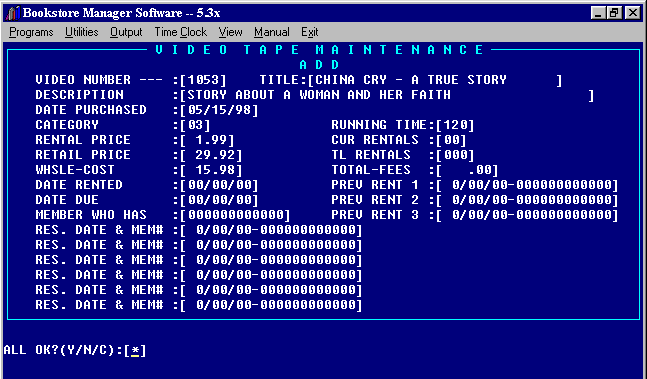
VIM - ADD/CHANGE/DEL VIDEOS
V I D E O T A P E M A I N T E N A N C E O p t i o n s
<Esc to Exit> |
VIDEO TAPE MAINTENANCE - allows additions, changes, and deletion of video tapes. The video tape number may also be changed.
VIM #1 = Add
<F1> = Look Up
|
Video Number: Enter the number you want to assign the video. If you enter a number that has already been used, it will tell you that the number is already on file. (Press <F1> for Look Up to see alphabetical list of titles on file. The following screen will come up:
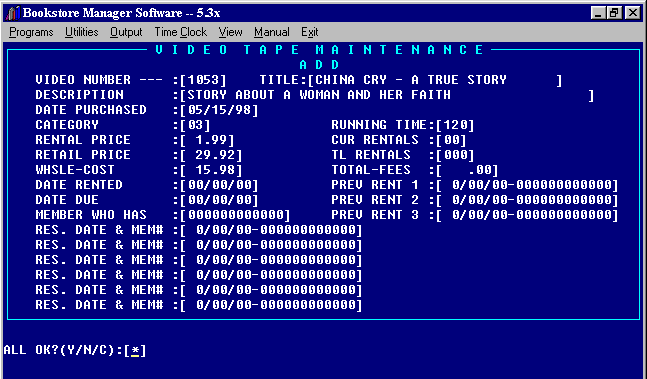
Video Number - Enter the assigned video number. Pressing <F1> opens a video inquiry window that displays in alphabetical order the titles of tapes already in the Masterfile.
Title - Enter the title of the video tape.
Description - Enter a description of the video for your reference.
Date Purchased - Enter the date purchased or press <Enter> and the date of entry will be inserted.
Category - Enter the category in which the video tape may be located:
Press (F1) for list of categories.
Example: 01 = Children, 03 = Family
02 = Teaching, 04 = Concert
The 24 Video Categories are set up in the SYS Config File, #4 = Change 24 Video Departments.
You may also enter the first 2 letters of the category and the computer will put in the appropriate category number.
Rental Price - Enter the price you will charge to rent the video.
Retail Price - Enter the retail purchase price of the video.
Whsle- Cost - Enter the wholesale cost of the video tape.
Date Rented - Indicates the last date of rental. This field is automatically updated when the video is rented. Press <Enter> and zeros will be entered.
Date Due - Indicates the date the video tape is due. This field is automatically updated when the video is rented. Press <Enter> and zeros will be entered.
Member Who Has - Indicates the member's number who has currently rented the video tape. When adding the video tapes on the computer, and the tape is currently rented, you may use <F1> or <F2> to find the customer’s number.
<F1> = Mail List - You may look up the member’s number using the telephone number. Highlight the correct name and press <Enter> and the member’s ID Number will be transferred to this field.
<F2> = A/R Number - You may look up the member’s number using the Name on Accounts Receivable. The names will be displayed alphabetically. Highlight the correct name and press <Enter> and the customer’s Accounts Receivable account number will be transferred to this field.
<F3> = Customer Name - Will bring up window and tell you the name of the member who has rented the tape.
Press <Enter> and zeros will be entered.
Res. Date / Mem.# - Allows reserve status to be put on video tapes. Enter the date the tape will be reserved, then, when the member # is reached, you can press <F1> for Mail List, or <F2> for A/R List to transfer in the customer’s number to this field. If the video is already on reserve, you may press <F3> and a window will come up and tell you the name of the person who has the video reserved. At the Point of Sale, if someone should try to check out a video tape that is on reserve, a warning message is displayed showing the customer number and date of the reserved video tape. Also, in video maintenance VIM, when you press <F1> to look up a video number, an asterisk will be to the left of the video number is the video is rented, and if the video is reserved, the reservation date will be displayed to the right of the video title.
Press <Enter> and zeros will be entered. You may enter up to six reservation dates.
Running Time - Enter the running time for the video tape in total minutes.
Current Rentals - When the video tape is rented, this field will be updated and will indicate the total amount of current rentals. Current rentals may be taken to zero by running the BVH - Video History Roll, program.
Press <Enter> and zeros will be entered.
Total Rentals - This field is automatically updated as the video tape is rented. Indicates total rentals since the tape was put on the computer. This field is not affected when the Video History Roll is run.
Press <Enter> and zeros will be entered.
Total Fees - Indicates total fees received for rental of this particular video tape since the tape was put on the computer.
Press <Enter> and zeros will be entered.
Previous Rent 1, 2, 3 - Indicates the date and three previous members who have rented this video tape. Press <F3> in the member’s number field to see who rented the video tape. These fields may be edited so you may know who has previously rented the tape before put on computer. Press <F1> for Mail List, or <F2> for A/R List to transfer in the customer’s number to this field.
Press <Enter> and zeros will be entered.
All OK? (Y/N/C): [*]
"Y" will accept and save the information.
"N" will allow you to change information.
"C" will cancel information entered. When adding a new video tape, the video tape will not be on the video list. When changing information on an existing video tape, the information entered will not be saved.
VIM #2 = Change
Video Number - Enter the video tape number you want to change, press <Enter>, or you can press <F1> for Video Look Up to find the number of a video. Enter the title of the video and an alphabetical list of titles will be displayed. You may page up or down to find correct video number. A star by the video number means that the video is checked out. A date to the right of the video title means that the video is reserved for that date. Press <Esc> to close Video Inquiry Look Up. Brings up the same screen as the "Add" screen except it will display "Change" at the top of the screen. You may arrow up or down to different fields and make changes as needed.
All OK? (Y/N/C): [*]
"Y" will accept and save the information.
"N" will allow you to change information.
"C" will cancel information changes entered.
VIM #3 = Delete
Video Number - Enter the video tape number you want to delete, press <Enter>, or you can press <F1> for Video Look Up to find the number of a video. Enter the title of the video and an alphabetical list of titles will be displayed. You may page up or down to find correct video number. A star by the video number means that the video is checked out. A date to the right of the video title means that the video is reserved for that date. Press <Esc> to close Video Inquiry Look Up. Brings up the same screen as the "Add" screen except it will display "Delete" at the top of the screen.
Are You Sure? Y/N [*]
"Y" will delete the video tape.
"N" will not delete the video tape.
VIM #4 = Change Video #
Video Number - Enter the video tape number you want to change, press <Enter>, or you can press <F1> for Video Look Up to find the number of a video as above. The maintenance screen for the video will be displayed. Arrow up to the Video Number and put in the new number, press <Enter>. Press <Esc> for Options.
All OK? (Y/N/C): [*]
"Y" will accept and save the information. The Video Number will be changed to the new number and all the history of the video will be retained. (If you press "Y" without making any changes, "Update No Good - You must Cancel", will be displayed and you will have to press "C" or <Enter>.)
"N" will allow you to change information.
"C" will cancel changes entered. "Are you Sure?", will be displayed. "Y" will cancel the changes and the number will not be changed.