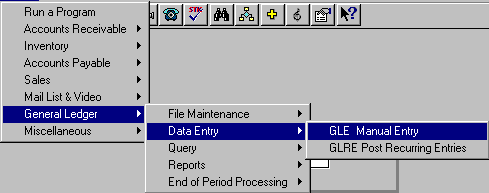
GLE - MANUAL DEBIT/CREDIT ENTRY
To open GLE, press <Alt M> ("Menu") and follow the Menu path illustrated below, then press <Enter>, or simply enter <GLE> in the "Enter Program Name" field and press <Enter>.
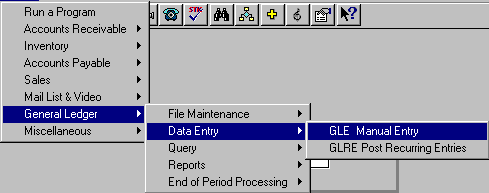
The GLE program is used to manually make entries to the General Ledger.
Note: The BSMGR "General Ledger" is a double entry general ledger. All debit entries must equal all credit entries.
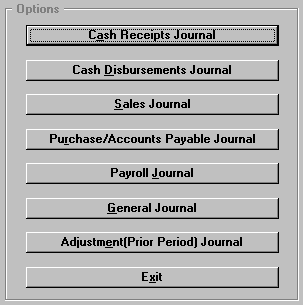
Choose the journal where you wish to make entries, and press <Enter>.

Enter the account number or press <F3> to look up.
Enter a reference number or name. This information will remain the same on succeeding entries by pressing <Enter>.
The reference date defaults to the date when entry is made, but can be overwritten. This will stay the same on succeeding entries by pressing <Enter>.
Enter the amount. It will default to a debit entry. If the amount is a credit, you must enter a minus (-).
Enter the description. This will remain the same on succeeding entries by pressing <Enter>.
Choose F5-Options, and select Save.
When all entries have been made, press <Esc>. The following screen will be displayed:
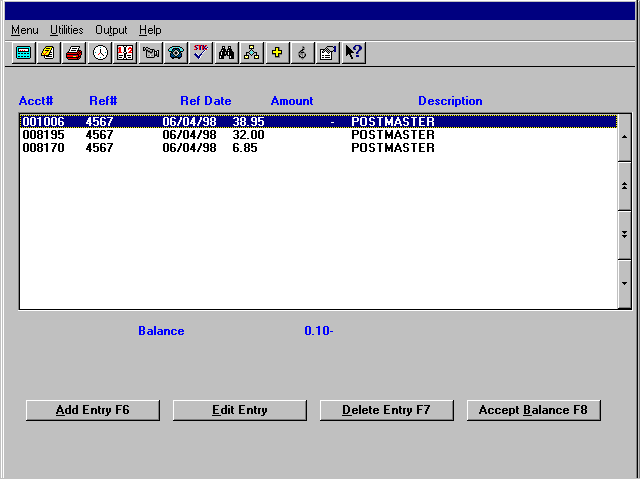
The balance will be shown below the paged list box. All debit entries must equal all credit entries.
If the balance is "0.00," select the "Accept Balance F8" option. "You are in balance" will be displayed. Select OK. At the "Do you want to start a new batch?" message, select "Yes" to return to the entry screen, or select "No" to exit the program, and an audit trail will be printed.
If you are out of balance, check through the entries to see where you have entered incorrectly, left something out, etc. You can make corrections using the options at the bottom of the screen:
Add Entry F6 - Allows you to add any entries you may have missed.
Edit Entry - Highlight a listed entry, and select this option to make changes to the entry.
Delete Entry F7 - Highlight a listed entry and select this option to delete the entry.
Accept Balance F8 - Normally you would not accept an out-of-balance condition. The only time you would accept would be to correct an already out-of-balance situation. Otherwise, make the necessary corrections to balance the entries, and then select this "Accept Balance F8" option.