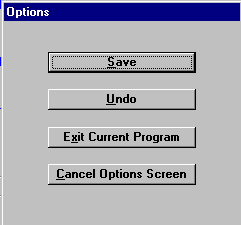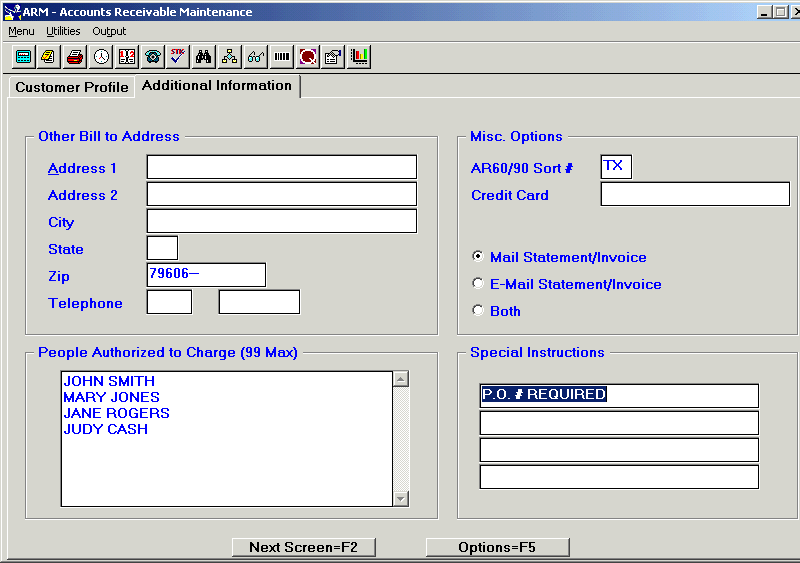
Additional Information Screen
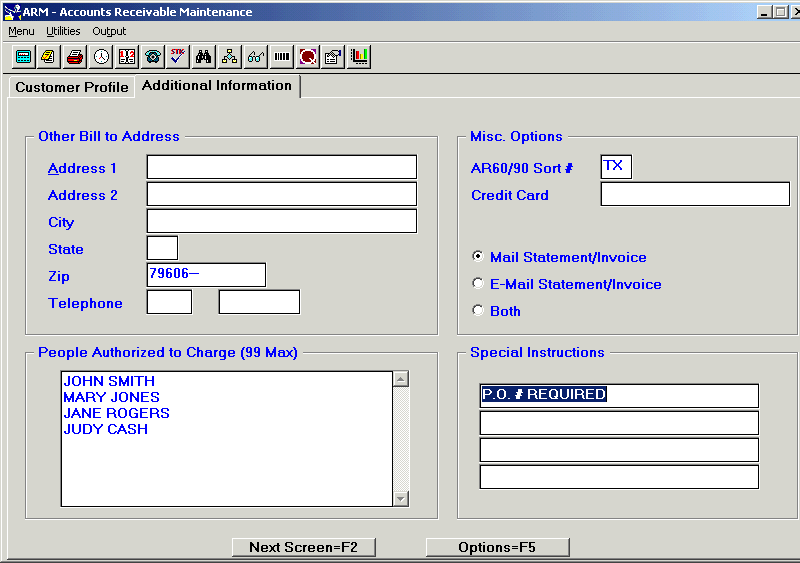
Address 1, Address 2, City, and Zip:
Enter the address where the statement should be sent if different from the address of the account.
Telephone:
Enter the telephone number for the account.
- AR60/90 Sort #:
Enter a code in the AR60/90 Sort # field if you want the Accounts Receivable 60/90 Day report to sort in a specific order. This is a two-character field. The program that this will sort is AR60 = Past Due 60+ Days. This program prints in numerical order. If you choose to sort by some other order, you may put in letters or numbers for the sort on EACH account you want to sort differently. The report will list the accounts without a sort number first in numerical order, then will print the other accounts by the sort chosen for the account.
Example: If out-of-state accounts are sorted by the state abbreviation, all the in-state accounts will print first in numerical order, then the out-of-state accounts will print in alphabetical order by state.
- Credit Card
Enter Credit Card Number.
- Mail Statement/Invoice
Check this field if the customer prefers to receive their monthly statements/invoices by U.S. Mail.
- E-Mail Statement/Invoice
Check this field if the customer prefers to receive their monthly statements/invoices by E-Mail.
Note: In order for invoices to be e-mailed, the “Send Electronic Invoice” utility in the Schedule (“Scheduled Tasks”) program must be checked.
- Both
Check this field if the customer would like to receive their monthly statements/invoices by both U.S. Mail and E-Mail.
You may list up to 99 people who are authorized to charge to the account. These names will be displayed in a drop box on the A/R Information Screen when making charges to the account at Point of Sale.
(There are Four Blank Fields)
Enter any information that you want to display on the screen when making charges to the account at Point of Sale.
Press <F2> to return to Customer Profile Screen,
or
Press <F5> for "Options" and select Save to save the new customer account.
Options