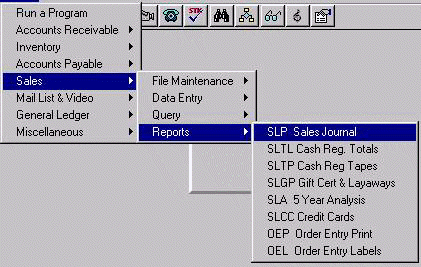
To open SLP, press <Alt M> ("Menu") and follow the Menu path illustrated below, then press <Enter>, or simply enter <SLP> in the "Enter Program Name" field and press <Enter>.
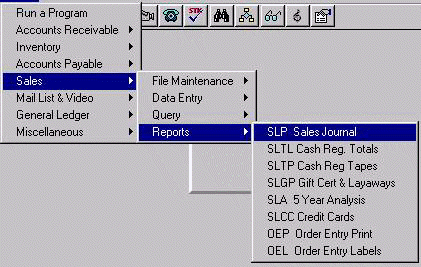
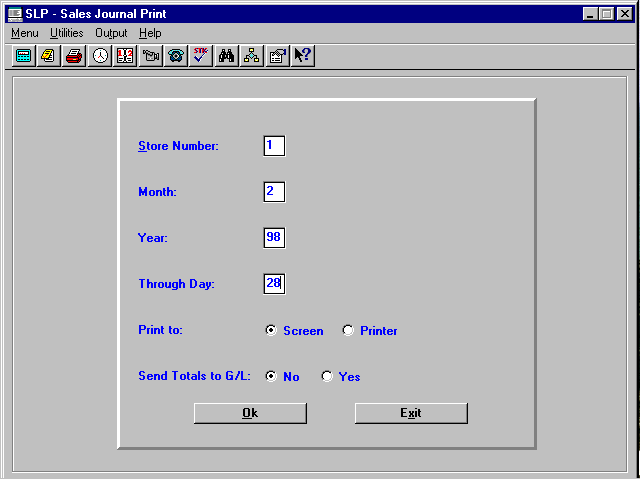
Enter your store number (usually 01), and your company name will be displayed.
Enter the month you wish totaled.
Enter the year of the month you wish totaled.
Enter the day of the month you wish to total through. (It will default to 31)
Select "Screen" to display to the screen, or select "Printer" to send to the printer.
Note: Do Not send to the General Ledger unless you are working on closing the General Ledger for that month.
"Yes" will ask, "Are you sure you want to post to G/L?" DO NOT TRANSFER TOTALS MORE THAN ONE TIME PER MONTH. If you transfer sales more than once per month, the entries will be duplicated in the General Ledger. An "It appears totals have already been posted to the G/L. Continue?" warning will be displayed if you have already posted to the General Ledger. You may re-post or exit without posting.
SLP provides information on daily sales totals and the totals for the month, as well as sales percentages and total transactions per department. It provides a sales journal spread sheet. You may print the report or display it to the screen.
<ESC> will give the option to discontinue printing. (Remember that some printing could remain in the spooler.)
Note: When the SLP program is run, a file called “SLPEXPT.ASC” is created in the BOOK directory. This file can be used for importing into Microsoft Excel.