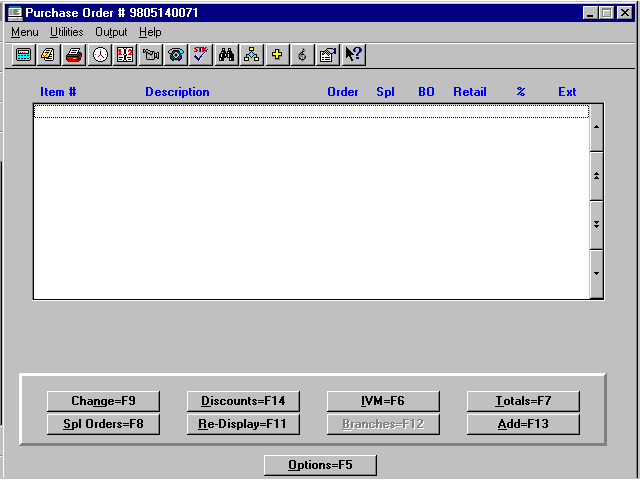
Manual (Key it in)
- Enter the number of the vendor you wish to make an order for, or press <F3> to lookup the number.
- Select OK to create a purchase order (without any items on the order) for this vendor.
A purchase order screen will be displayed with general information and a designated purchase order number. The general information can be edited.
Note: The General Information screen is the same as described and illustrated under "Order From a Saved Work Order."
Select OK, and the next screen will require that you manually enter items to be ordered.
Note: The options/command buttons at the bottom of the screen are the same as described in "Order from Saved Work Order."
Select the Add=F13 command button to enter the items to be ordered.
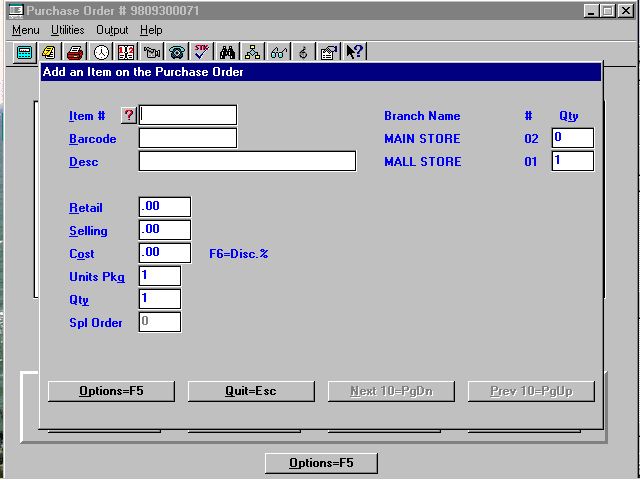
Enter the item number or press <F3> for options to look up in the following programs:
- IVI ("Inventory Inquiry") - Highlight the item you want to order and press <F1> to transfer the item to the order.
- IVM ("Inventory Maintenance") - You may add/change/delete items from your inventory. If the item you want to order is not on your inventory, you may add at this time, then when you <Esc> back to the order screen, the information will be pulled to the order.
- IVDI ("Data Base Inquiry") - When you find the item you want to order, you may select IVM=F9 to add it to your inventory. When you save the item in IVM and <Esc> back to the order screen, the item will be transferred to the purchase order. The cursor will be in the quantity field.
After finding the item in the database, if you do not want the item to be added to your inventory, you may select Order=F6 to make a special order. After saving the special order you will be returned to the database. <Esc> back to the purchase order screen, and after you have finished entering items to the purchase order, select the Spl Orders=F8 command button to add the special order(s) to the purchase order. Make sure the vendor you are making order for is vendor number one.
After entering all items that you want to order, select Options=F5 for the options to prepare electronics orders, with or without printing, and the option to exit the program, automatically saving the purchase order.