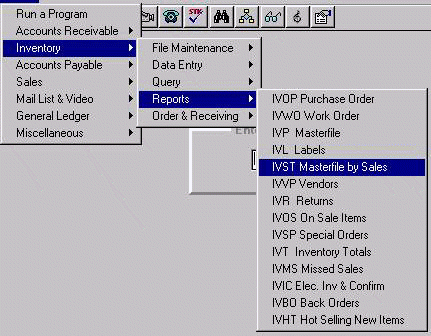
IVST - SORT MASTERFILE BY SALES
To open IVST, press <Alt M> ("Menu") and follow the Menu path illustrated below, then press <Enter>, or simply enter <IVST> in the "Enter Program Name" field and press <Enter>.
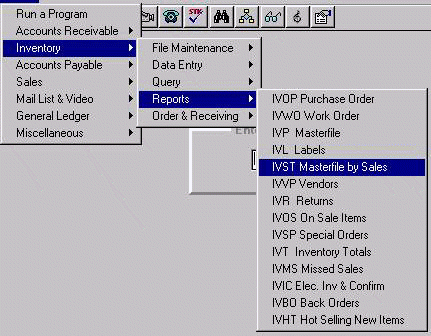
IVST is similar to the IVP ("Inventory Masterfile Print") program, except in IVST, items will be sorted according to their sales totals.
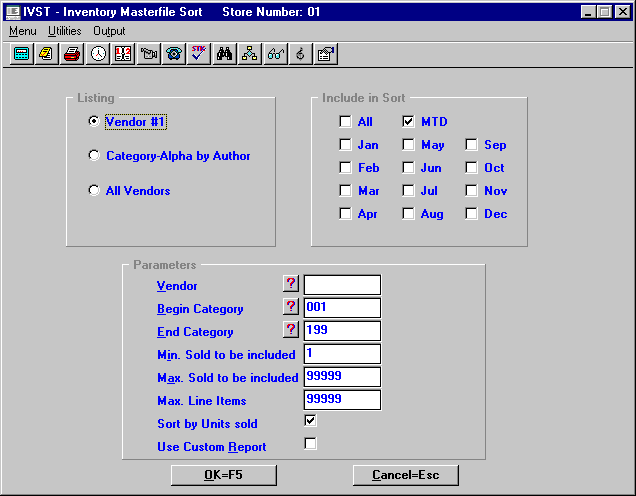
Vendor by Title
Under a specific vendor, each item that has sold the minimum amount selected in the months chosen for the report will be listed. May limit report to specific categories. The items will be listed in the order of those with the most sales first.
Category-Alpha by Author
Under a specific or range of categories, each item that has sold the minimum selected in the months chosen for the report will be listed. The items will be listed in the order of those with the most sales first.
All Vendors
Every item on the masterfile that has sold the minimum selected will be listed, starting with the item with the most sales. Report may be limited by categories chosen.
Select the months you wish to be included in the report.
Vendors
Enter the vendor number of the vendor you wish to sort, or press <Enter> for all vendors.
Begin Category and End Category
Enter the category range you wish to consider on your report. Will default to 001 in the "Begin Category" field and 199 in the "End Category" field. To sort within a single category, enter that category number in both fields.
Min Sold to be Included
Enter minimum number of items sold to be included on the report. You probably would not set this lower than three (3).
Max Sold to be Included
Enter maximum number of items sold to be included on the report. This allows you to print items that haven’t been selling well.
Max Line Items
You may limit the report to the top 50, 100, etc. sellers by entering the maximum number of items you want on the sort. (Example: For the top 50 best sellers, enter 50 in this field.)
Sort by Units Sold
This is the default method of sorting. However, you may uncheck the “Sort by Units Sold” check box, and the masterfile will be sorted by dollars sold. This is calculated by multiplying units sold by selling price.
Use Custom Report
Select "Custom Report" and a window will be displayed asking you to enter the name of the report created in the RPT ("Report Generator") program for the format you wish to use. The report will print with the last column being the sales sort quantity. If you do not select "Custom Report," the report will print in the format set up in the program.
Select OK and select a print option to generate the report.
The standard report will be printed numerically by item number and grouped by quantity sold, in the following format:
Item number, title, author, category, stocking level/maximum, in stock/on hand, on order, backordered, last sold, first received, total sales, and sorted sales.