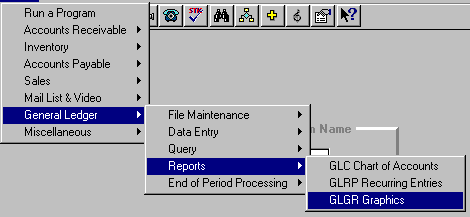
(Optional Program)
To open GLGR, press <Alt M> ("Menu") and follow the Menu path illustrated below, then press <Enter>, or simply enter <GLGR> in the "Enter Program Name" field and press <Enter>.
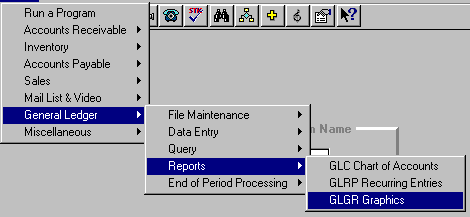
Note: GLGR is an Optional program set up in the Bookstore Manager optional GRAPH program to automatically graph the General Ledger information. Call BSMGR if you would like the program.
Enter the supervisory password to enter the program.
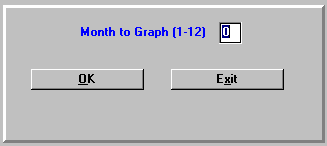
Enter the number of the month you want to graph and select OK.
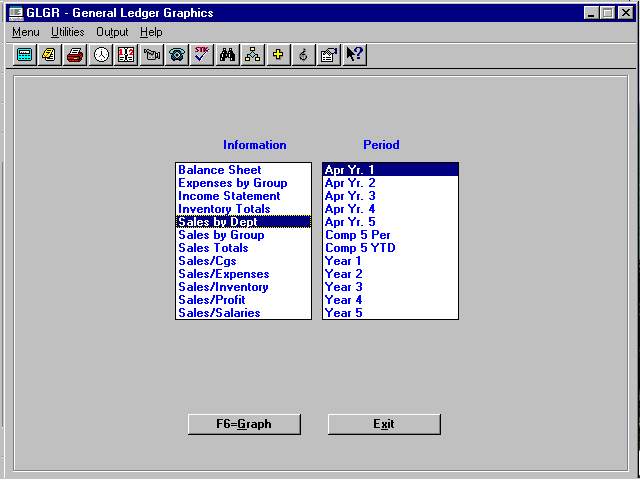
Select the "Information" you want and press <Enter>, select the "Period" you want and press <Enter>, and then select F6=Graph.
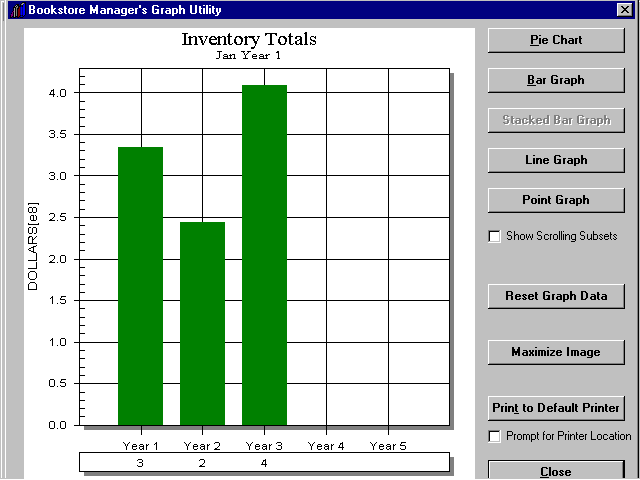
There are five graph/chart choices:
- Pie Chart
- Bar Graph
- Stacked Bar Graph
- Line Graph
- Point Graph.
The illustration above is a "Stacked Bar Graph."
This option allows you to display all subsets on one graph or each subset on a separate graph. For example, when comparing sales totals in SLA, each year can be displayed separately or all together.
Clears and rereads all graph/chart information and will then redisplay to the screen.
This option allows you to enlarge the graph to fill the entire screen.
Prints as set up on the printer that has been set to be the default printer.
This option allows you to change the printer and print setup.
Select Close to return to the previous screen, where you may select the information and the period for another graph, if so desired.