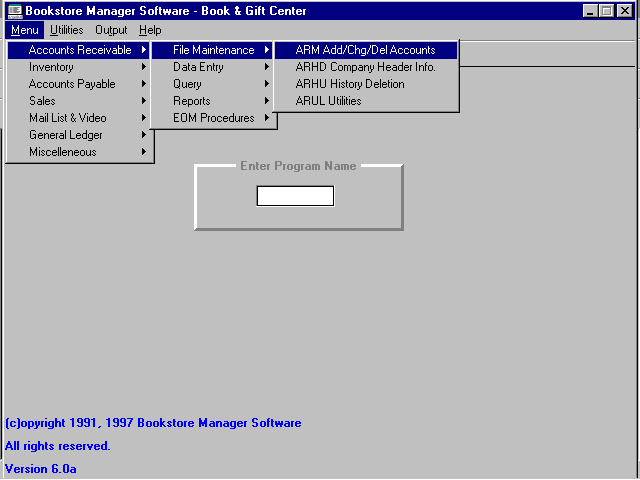
ARM - Accounts Receivable Maintenance
Add/Change/Delete Accounts
To open ARM, press <Alt M> ("Menu") and follow the Menu path illustrated below, then press <Enter>, or simply enter <ARM> in the "Enter Program Name" field and press <Enter>.
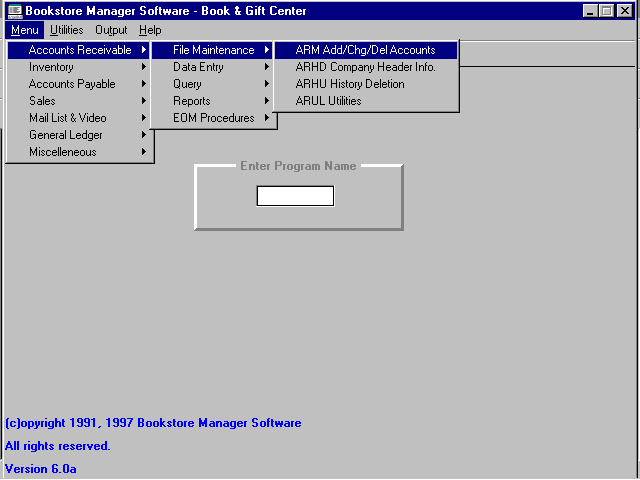
Begin at the "Customer Profile" screen.
Customer Profile Screen Additional Information Screen
Add to Mail List:
After adding a new account, a window will appear which gives the option of having BSMGR automatically add the customer to the mailing list.
Yes = to add to the mail list.
No = to not add to the mail list.
Change or Delete a Customer Account
Change or Delete an account by entering the assigned account number, and the account information will be displayed. (If the account number is unknown, press <F3> for "A/R Lookup," choose the customer account needed, press <Enter>, then OK, and the information will be displayed.)
Customer Profile Screen Additional Information Screen Press <F5> for "Options" and choose Save to save the changes to the account, or choose Delete to delete the account. <Esc> will allow you to exit the account without saving or deleting. <Esc> again will allow you to exit ARM.
Options
If you select Delete, you will be asked, "Are you sure you want to delete?"
OK - will delete the account.
Cancel - will not delete the account.
Note: You cannot delete an account that is not clear. A message, "Unable to delete, transaction on file.", will be displayed. The balance forward must be zero, with no transactions for the current period.