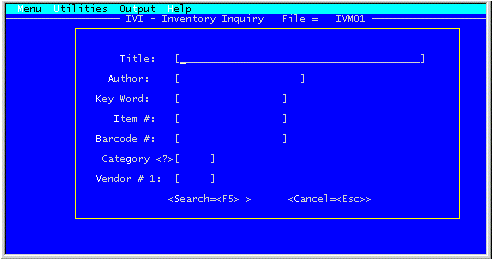
II. TERMINOLOGY
Although Bookstore Manager Version 6.0 functions compatibly with Windows 95, DOS and UNIX systems, the screens will have a different appearance, depending upon which system of operation is used. For instance, some features, such as the graphical Tool Bar, are not available on DOS and UNIX systems. As an example, the illustrations below show the difference:
(The screens illustrated in this document will be limited to windows screens, unless it should be necessary to show contrast between operating systems. All screens, no matter what operating system, include the same information. For example, if the "Title" and "Author" fields appear on the same line under Windows, they will appear on the same line under DOS/UNIX.)
IVI Operating on DOS or UNIX
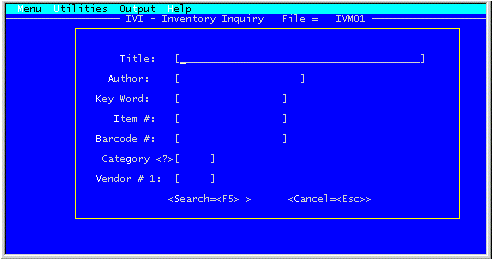
IVI Operating on Windows 95
For users not familiar with Windows, it might be helpful to define and illustrate some of the graphical features. The numbers on the illustrations that follow correspond with these numbered definitions:
Examples:
1. Tool Bar (Windows Only)
A row of icon buttons used to perform or initiate program tasks. 2. Tabs (Windows 95/NT Only)
A means of accessing screens with additional information. These tabs have the appearance of tabs that are on file folders. 3. Bit Map Icon (Windows Only)
A graphic image used to represent the application or as a button label. 4. Active/Inactive Field Once an entry that cannot be changed has been made in an active field, the field becomes inactive and exhibits a faded appearance. 5. Check Box A box which the user clicks on to select an on or off state. An "X" or check mark appears in the box when the item is selected. 6. Radio Buttons Similar to a check box, except that the user can usually select only one radio button out of a group of buttons. Selecting one causes any other selected button to become unselected. 7. Combo Box An entry field with an attached list or drop-down list. The user can select an entry from the list or directly type an entry. (Synonym: Drop Box) 8. List Box A field that displays a list of options for the user to choose from. The list box usually highlights the current selection. 9. Push Button A rectangular area with text or a graphic that describes the action performed by the button. (Synonym: Command Button) 10. Paged List Box A list box that allows search movement within the list by using the single arrow for item-by-item movement, the double arrows for page-by-page movement, or by typing the first few letters of the item being searched for, the position will be located automatically.