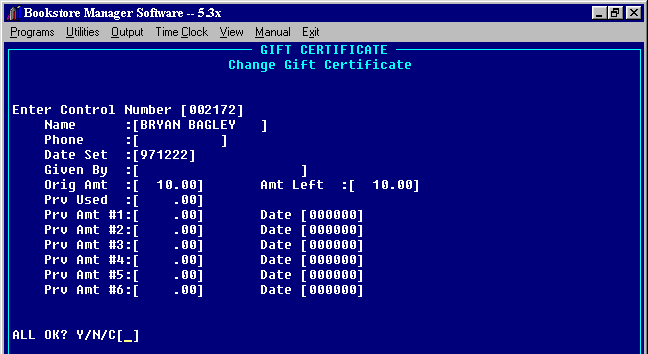
SLGL - GIFT CERTIFICATE/LAYAWAY MAINTENANCE
GIFT CERTIFICATE / LAYAWAY MAINTENANCE Options
<Esc> = to Exit |
Allows gift certificates and layaways to be set up and monitored.
SLGL #1= Add Gift Certificate
As gift certificates are sold at the Point of Sale the control number is automatically assigned. If you are entering your existing gift certificates, enter the control number already given the gift certificate. Enter the name, telephone number, date set up, given by, original amount, previous used amount, previous used date, and the amount left on the gift certificate.
(See sample screen below)
SLGL #2 = Change Gift Certificate
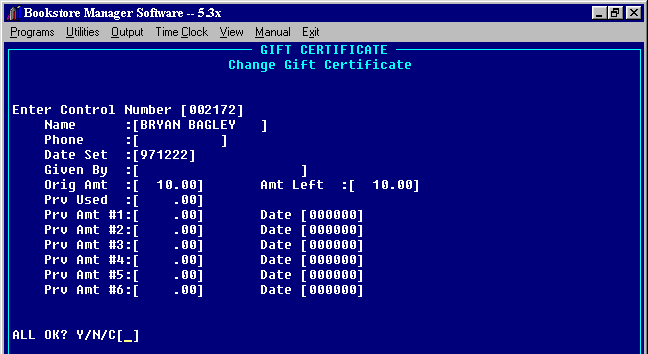
Enter the control number or press <F1> to Display. If displaying gift certificates, highlight the one needed, press <Enter>. The gift certificate will be displayed. Changes may be made and saved by choosing "Y" on All OK?
SLGL #3 = Delete Gift Certificate
Enter the control number or press <F1> to Display. If displaying gift certificates, highlight the one needed, press <Enter>. The gift certificate will be displayed. Enter "Y" on Are you sure?, and the gift certificate will be deleted. "N" will not be delete certificate.
SLGL #4 = Add Layaway
The Layaway Control Number is automatically assigned when a layaway is set up at the Point of Sale. If putting on existing layaways, enter the layaway number already given the layaway. Enter the name, address, date set up, telephone number, description of items, original amount, previous paid, and payment amounts and dates.
(See sample screen below)
SLGL #5 = Change Layaway
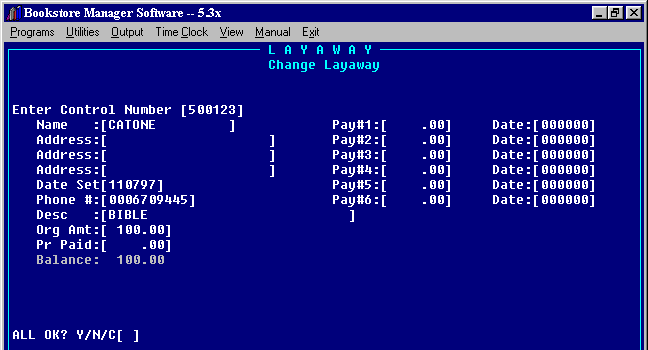
Enter the control number or press <F1> to Display. If displaying layaways, highlight the one needed, press <Enter>. The layaway will be displayed. Changes may be made and saved by choosing "Y" on All OK?
SLGL #6 = Delete Layaway
Enter the control number or press <F1> to Display. If displaying layaways, highlight the one needed, press <Enter>. The layaway will be displayed. Enter "Y" on Are you sure?, and the layaway will be deleted. "N" will not be delete layaway.