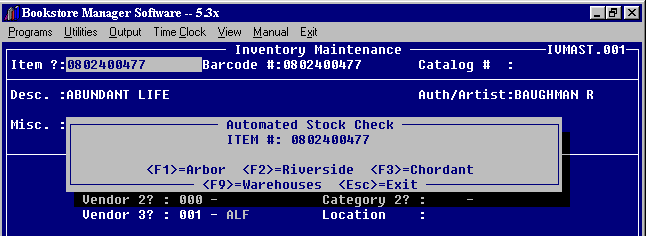
STOCK CHECK PROGRAM
You must have the Electronic Ordering Program to use the Stock Check Program.
To set up the Stock Check Utility, you need to go into SYStem Config File, #5, Line 808 and Line 809 and enter Riverside’s Stock Check Number 800-645-0037 and Spring Arbor’s Stock Check Number 800-395-2548.
Also go to the SYStem ENVIRONMENT. Page Down until you see the KEYSTROKE entries. On a blank line type in the following: (You can insert a blank line with the <Insert> key.)
KEYSTROKE HOT-KEY=ARBCHK C5 <for DOS users>
KEYSTROKE HOT-KEY=ARBCHK U5 <for UNIX users>
Press <Esc> and <S> to save. Exit Bookstore Manager Software to make effective. Once you exit and go back into Bookstore Manger, you can access the Stock Check program by pressing <Ctrl>+<F5>. If you want to use another key sequence, call us and we can tell what the setting is for the sequence you want to use.
STOCK CHECK
There are three different ways to access the Stock Check Program.
1. Press <Ctrl>+<F5> to call the Stock Check program anywhere in Bookstore Manager.
2. Go to Utilities on the Menu Bar and press T.
3. Go to Utilities on the Menu Bar, highlight Stock Check, and press <Enter>.
Note: If you are in IVI, IVM, or IVDI when you activate the program, a window pops up with the ISBN that was highlighted entered. You will have to enter the ISBN number if you are not in IVI, IVM, or IVDI, when the Stock Check program is called.
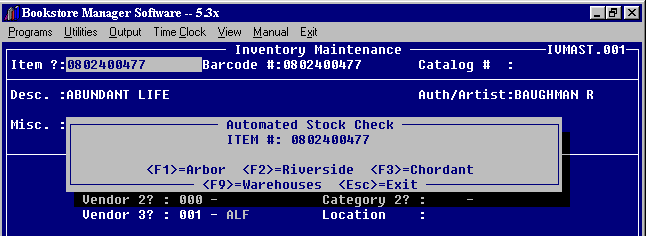
Press <F9> and a window is displayed showing the distributors that carry the item you have entered in the stock check program.
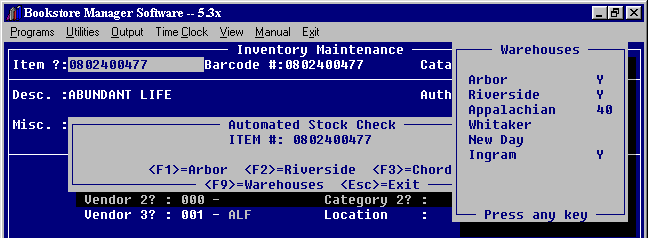
Press <F1> to call Spring Arbor, <F2> to call Riverside, or <F3> to call Chordant.. When the call is complete, the screen will show basic information on the ISBN entered, then the stock status of each warehouse indicated by their location (state). The screen will look like the following:
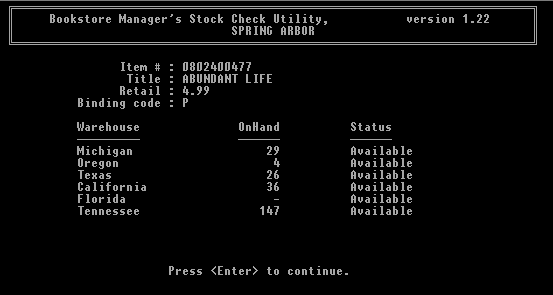
Press <Enter> to continue. Will exit the Stock Check program back to the BSMGR program/menu where Stock Check was called.