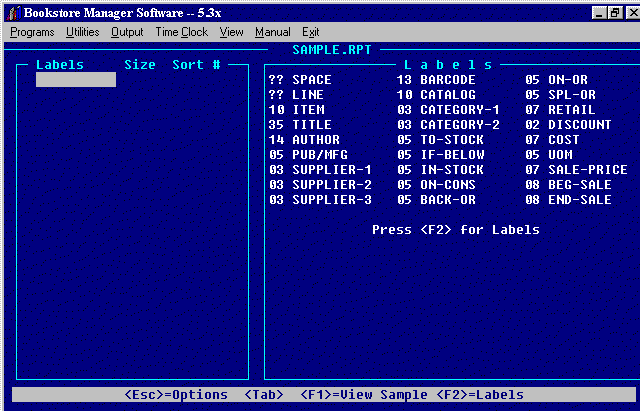
Create a Report - RPT
You may customize the format on IVP Inventory Masterfile Print. You have to set up the customized format. Type in <RPT> and press <Enter>.
Create a Report
Enter the Report Name, up to eight characters and press <Enter>. The following screen will be displayed:
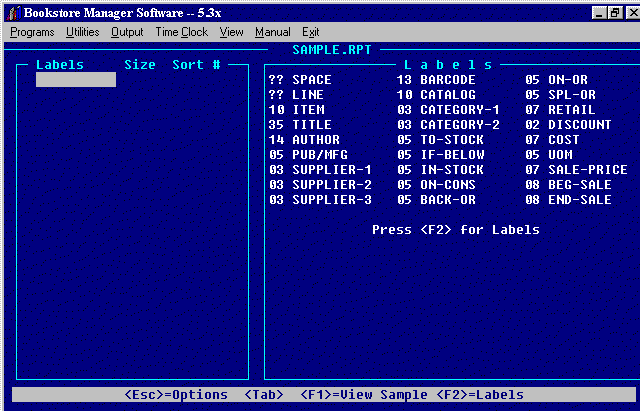
The highlight bar will be on the first line under Labels. Type in the field name or Press <F2>, highlight field wanted and press <Enter>.
This will put the name of the field in the labels column. Do the same for each field needed. The numbers before the field names relate to the number of characters needed to print that field.
?? before SPACE and LINE mean that you may enter the number of characters needed.
If field prints more characters than you need, you may limit by entering the number of characters you want printed for that field.
Example: Author has 14 characters and we only want 09 to print.
<Tab> to enter the number of characters to print under ‘Size’. Put in a zero before a number less than ten. You may print up to a total of 132 characters.
<Tab> to put in up to 3 Sort #’s. The print will be sorted by the way you choose to sort. The Option <F1> at the bottom of screen will view a sample set-up.<Esc>= Options - (S)ave, (C)ancel Command, (Q)uit - no changes, (D)elete Report. (S)ave the report if you wish to print. You may choose to print a Custom Report in IVP, IVST, and IVWO. You will be asked to enter Report Name. Enter the name of the report and the print-out will be in the format you customized.