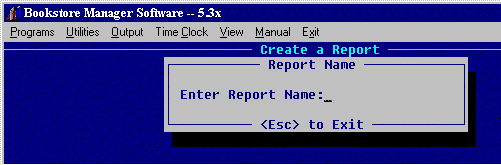
RPT - CREATE A REPORT
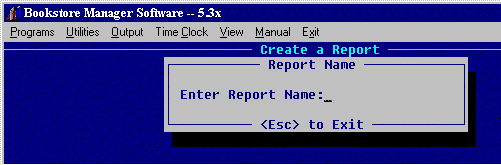
This program is used to print customized reports in IVP Masterfile Print, IVST Sort Masterfile by Sales, and IVWO Work Order Report.
Enter the Report Name of your choice, up to eight characters and press <Enter>. The following screen will be displayed:
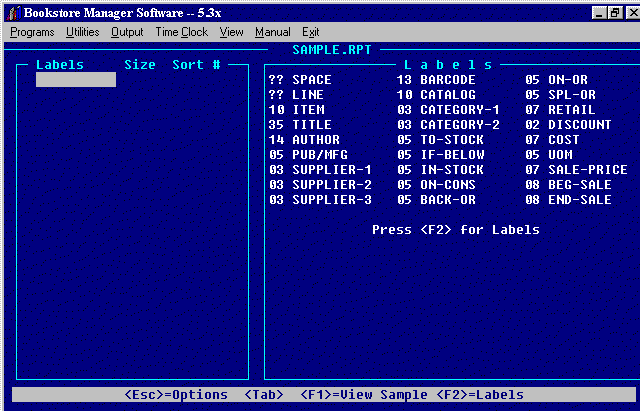
Options at bottom of Screen:
<Esc> =Options
Will bring up the following options:
(S)ave - Press "S" to save the information entered.
(C)ancel Command - Press "C" to cancel the options and go back to program.
(Q)uit - no changes - Press "Q" to exit the program without saving changes made. Will leave information as was when brought up.
(D)elete - Press "D" to delete the report. Will NOT ask if you are sure. Report will be deleted.
<Tab>
Press <Tab> to go from Labels, Size, and Sort fields. Use arrow keys to go up/down. Press <Enter> to go down to next line.
<F1>=View Sample
Will display to the screen a sample report and the labels entered to create the report.
<F2>=Labels
Press <F2> to bring up another screen with ALL the labels you may choose.
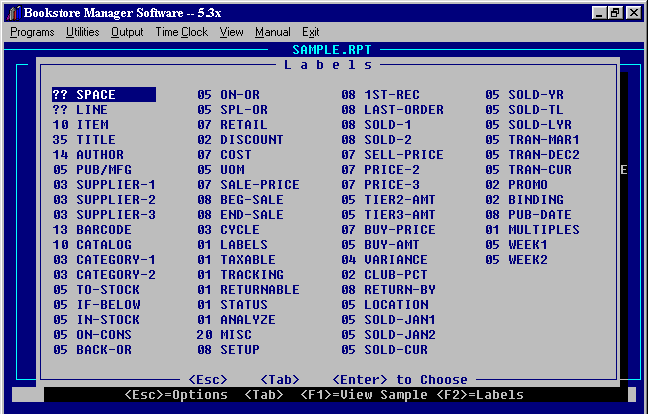
The highlight bar will be on the first line under Labels.
You may press the <Tab> key to go to different columns and the arrow keys to go to a certain label.
Highlight the label wanted and press <Enter>.
This will put the name of the field in the labels column. The numbers before the field names relate to the number of characters needed to print that field.
?? before SPACE and LINE mean that you may enter the number of characters needed.
If field prints more characters than you need, you may limit by entering the number of characters you want printed for that field.
Example:
Author has 14 characters and we only want 09 to print. Use the size field to set how many characters of the label to print. Put in a zero before a number less than ten. You may print up to a total of 132 characters on the one line report. The Option <F1> at the bottom of screen will view a sample set-up.Do this for each label you want to print on the report.
You may sort the print-out by choosing the label to sort by under the Sort #. You may use up to three sorts.
Options at bottom of Screen:
<Esc>
Press <Esc> to go back to previous screen.
<Tab>
Press the <Tab> key to go from one column to another.
<Enter> to Choose
Press <Enter> to choose the label highlighted and enter on your report.
Arrow Up/Down Keys
Press the Arrow Up/Down Keys to move the cursor in the direction of the arrow key pressed.
Using the Customized Report
After you (S)ave the report you may print a Custom Report in IVP, IVST, and IVWO.
Choose Custom Report on IVP and after you choose All OK? Y, you will be asked to enter Report Name. Enter the name of the report and the print-out will be in the format you customized.
Choose Custom Report on IVST and after you press <F2> to generate, you will be asked to enter Report Names. Enter the name of the report and the print-out will be in the format you customized.
Choose Custom Report on IVWO and you will be asked to enter the Report Name. Enter the name of the report and the print-out will be in the format you customized.