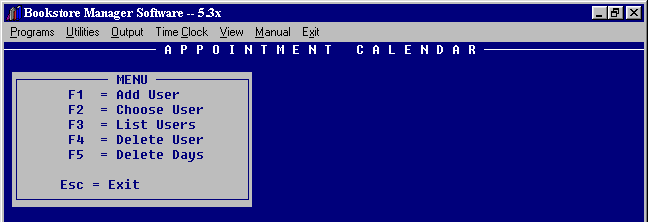
PLAN - DAILY PLANNER PROGRAM
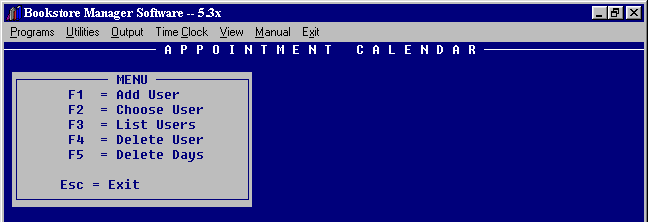
Esc = Exit - Press <Esc> before entering option and you will exit the program.
F1 - Add Users to the program and allows individual appointment calendars to be set up
F2 - Allows review of information or changes for individual users
F3 - Complete list of User ID's are listed
F4 - Deletes all information under a specific User ID
F5 - Deletes information on specified days
PLAN Option F1 = Add User
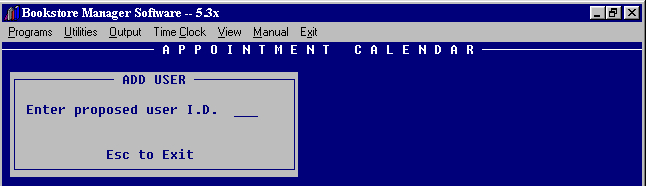
Esc to Exit - Before entering the new user I.D., press <Esc> if you want to exit the program.
Enter proposed user I.D. - Enter the initials of the new user or you could enter a code number.
ARE YOU SURE? - Enter "Y" if you are sure the initials or code are correct. Enter "N" if not correct. Cursor will go back to the "Enter proposed user I.D." field, and you are able to enter correctly.
If a user I.D. is entered that is already being used, a message is displayed: "XXX is already on file, press any key to cancel."
After entering a new user I.D., the current month will be displayed with cursor on today’s date.
Options:
Pg-Up - Will display the previous month.
Pg-Dn - Will display the next month.
Arrow keys - Will move highlight to specific day.
Esc - Will exit out of the program to Users Menu.
Enter - Brings up the Planner for the day highlighted with hours displayed from 7:30 A.M. to 5:30 P.M. in thirty minute segments. You may enter information for each thirty minute segment using a thirty character line.
The screen will look like this:
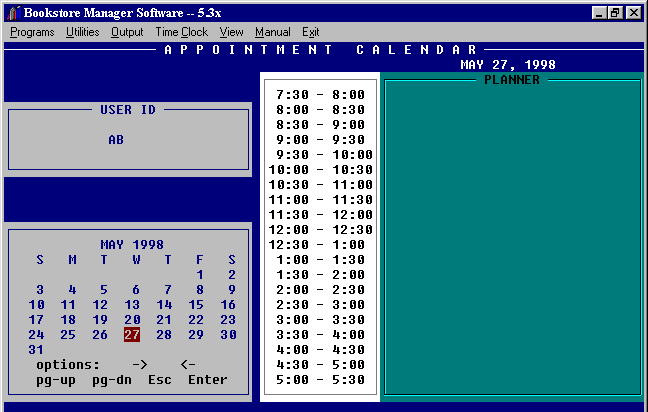
Press <Esc> to bring up Planner Options.
Options:
Exit - Press "E" to exit without saving information entered.
Print - Press "P" to print the planner page.
Resume - Press "R" to go back to planner where you may add/change information.
Save - Press "S" to save the information entered.
PLAN Option F2 = Choose User
Enter the I.D. or code for the user you want to edit. Will bring up the calendar the same as when you add a user and you will be able to edit the planner for that user.
If you enter an invalid I.D., " XXX not on file, press any key to cancel." will be shown.
PLAN Option F3 = List Users
A complete list of users entered will be listed to the screen.
Press any key to return to Planner Menu.
PLAN Option F4 = Delete User
Enter the user I.D. to be deleted.
A window will be displayed:
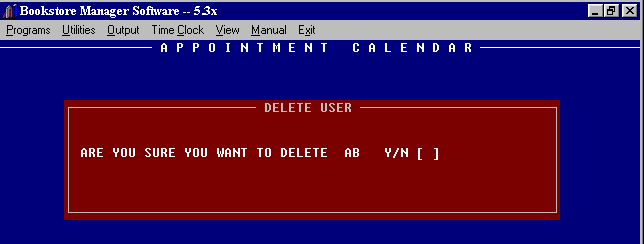
"Y" will delete the user ID. and all information for the user from the Planner Program.
"N" will not delete the user I.D. or information for the user from the Planner Program.
PLAN Option F5 = Delete Days
Enter the user I.D. you want to delete and the following screen will be displayed:
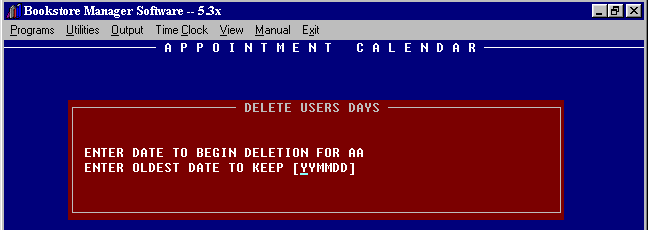
Enter the date to begin deletion of days for the user I.D. entered. This will be the oldest date you wish to keep. All days before the date entered will be deleted. Enter the year, month, and day.