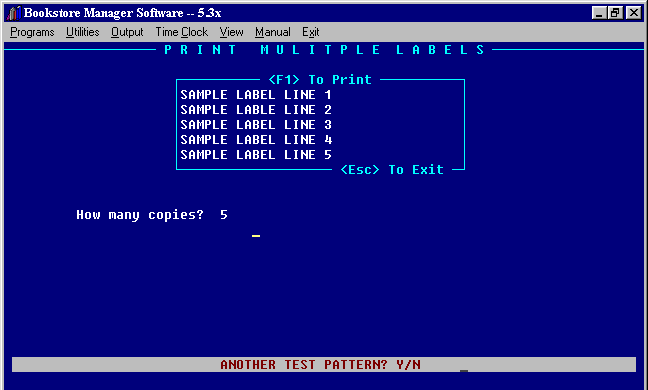
P1 LABEL
P1LABEL
The P1LABEL program will print multiple copies of the same label.
Note: This program only works on Dot Matrix Printers. Will not run correctly on Laser Printers as it prints one label to a page.
To print multiple copies of same label: At the Select Option Prompt in Bookstore Manager, type P1LABEL, press <Enter>.
The following screen is displayed:
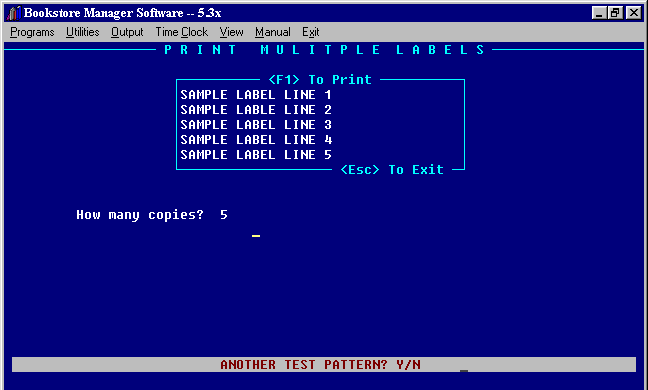
Enter the information you want to print on the labels. There are five lines with thirty-five characters to a line that you may use.
<Esc> to Exit
Press <Esc> and you will exit the program without printing labels.
<F1> To Print
Press <F1> to print the labels
How many copies?
After pressing <F1> to print the labels, you are asked, "How many copies?". Enter the number of copies you want to print. A test pattern will be printed. Make sure the labels are aligned correctly.
Another Test Pattern? Y/N
"Y" will print another test pattern. You may want to print another test pattern If you have adjusted the alignment of the labels and want to make sure it is correct.
"N" will not print another test pattern and will start printing the labels.