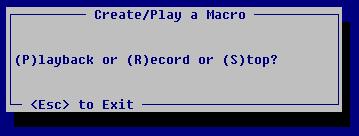
MACRO - RECORD/PLAY MACRO
MACRO
There are three different ways to access the Macro Program.
1. At a Seclect Option Prompt, type MACRO and press <Enter>.
2. Go to Utilities on the Menu Bar and press M.
3. Go to Utilities on the Menu Bar, highlight Record/Play Macro, and press <Enter>.
The following window will come up:
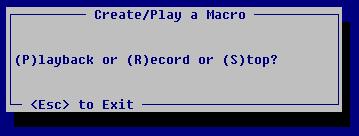
To Record a Macro
1. Choose (R)ecord to Create/Record a Macro.
After pressing (R)ecord to create/record a macro, the following window is displayed:
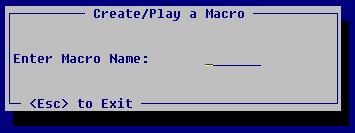
2. Enter the name you are calling the macro, up to seven characters, and press <Enter>. This will take you back to a Select Option Prompt in BSMGR.
3. Run the programs you are putting on the macro. Note: When you record a macro, you actually run the programs.
4. When all the programs you want the macro to run are entered, go back to the Macro program and choose (S)top to stop or end the macro.
Note: It is best not to put programs on a macro that you would not want to run on certain days, such as SLAR.
To Playback/run a Macro
1. Choose (P)layback to playback/run a macro.
Choosing (P)layback will bring up the following window:
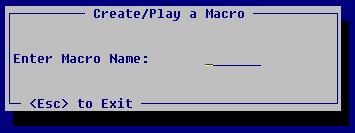
2. Enter the name of the macro you want to run and press <Enter>. The programs that are on the macro will automatically be run in the order they were put on the macro.
To Change a Macro
1. To change a macro, bring up the Macro program and choose (R)ecord. Enter the macro name you want to change. Run the programs you want to include on the macro, then go back to the Macro program and choose (S)top. This will edit the macro and change the programs to be run on the macro.
Macro Files Created
When a macro is created, it creates a file in the BOOK directory. This file will start with Z(s). The number of Z’s are determined by the number of characters in the macro name, to fill up to eight characters. Example: DAILY would appear as ZZZDAILY MAC. If you want to see the macros created you will need to look them up in the BOOK directory.
To delete a macro, go to the BOOK directory and delete/remove the file created. This file will start with the letters Z’s then the name of the macro, then MAC.