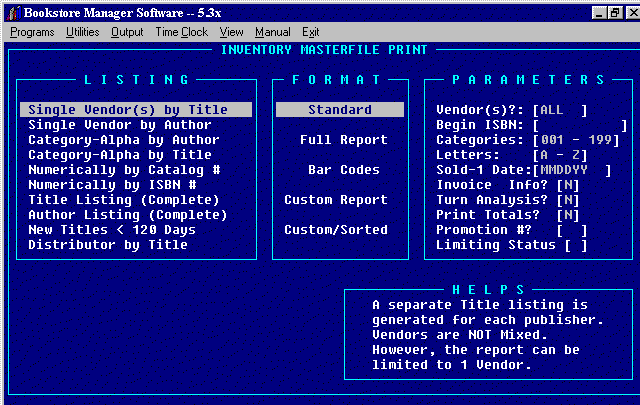
IVP - MASTERFILE PRINT
Single Publisher(s) by Title - Prints masterfile alphabetically by Title within specific vendor for all vendors or for single vendor.
Single Publisher by Author - Prints masterfile alphabetically by Author for a single selected vendor.
Category-Alpha by Author - Prints masterfile alphabetically by Author within Specific Category or as many categories chosen.
Category-Alpha by Title - Prints masterfile alphabetically by Title within Specific Category or as many Categories Chosen.
Numerically by Catalog # - Prints masterfile in numerical order by Catalog Number for single publisher.
Numerically by ISBN # - Prints masterfile in numerical order by ISBN Number for single vendor or all vendors mixed.
Title Listing (Complete) - Prints complete masterfile in alphabetical order by Title for all vendors mixed for all or selected categories.
Author Listing (Complete) - Prints complete masterfile in alphabetical order by Author for all vendors mixed for all or selected categories.
New Titles < 120 Days - Prints New Titles in stock less than 120 days alphabetically by Title for all vendors mixed for all or selected categories.
Distributor by Title - Prints masterfile in alphabetical order by Title for all inventory items which have the distributor number in any supplier field. Will print all or selected categories.
Standard - One line report listing Item#, Title, Author, Price, Category, Stocking Level, In Stock, Consignment, On Order, Back Order, Last Sold, 1st Received, and Sales History including Current, Last Month, 2nd Month, 3rd Month, Year, and Total Sold.
Full Report - Standard listing plus a second line listing Catalog #, Barcode, Discount, Units/Pkg, Date Setup, and Transaction History including Transactions for Current, Last Month, 2nd Month, 3rd Month, Year, and Total Transactions.
Barcode - Prints the item number in a Barcode format above the Standard listing, but only on Dot Matrix Printers. This can be helpful if you are physically inventorying your store. When you need to go back to the 'IVM' program to make the changes, instead of having to key in the item number and then change the in stock amount, you can just wave the bar code reader over the bar code and then change the amount. This can save many key strokes.
Custom Report - Prints the report in the format chosen in "RPT" = Create a Report.
Custom/Sorted - Prints the report in the format chosen in "RPT" = Create a Report that has been sorted.
Vendor(s)? - Press <Enter> for all Vendors. Enter the Vendor number for a specific Vendor or Press <F1> for Vendor Look Up. Enter the name of the Vendor and a list of vendors will be displayed. Highlight one wanted and press <Enter> to transfer vendor number to field.
Begin ISBN - Enter the ISBN number you wish to start with on the report.
Categories - Press <F1> for Category Look Up. If you only want one category, enter the category number in both spaces. If you want several categories, enter the beginning category number and the ending category number. If you want all categories press <Enter> in both beginning and ending fields. It will default to 001 - 199.
Letters - If alphabetical, enter the beginning letter and ending letter of titles/authors you wish your report to include.
Sold-1 Date - By entering a date (MMDDYY) the computer will limit the print out to items that have been sold since the date entered. By pressing <Enter> with no date, this option is disregarded.
Invoice Information - Enter "Y" and information for the last 3 invoices: Date, Invoice number, Quantity merged, and Price (Your Cost) will be printed on a second line.
Turn Analysis - Enter "Y" if you want the items analyzed as to the min/max stocking levels and sales. If Turn Analysis is chosen, only items that do NOT meet turn-over requirements as set forth in the System Config File, Option 5, Lines 109-118 will be printed. If you do not want Inventory Turn Analysis enter "N" and all items will be printed.
Print Totals - Enter "Y" and the totals for Units, Retail $, Wholesale $, Turnover (Units Year) for the Stocking Level and the On-Hand will be printed. Total Units sold by Month, Year, and Current as well as the Total Units sold since the item has been on the computer will be printed.
Promotion # - Enter the two character Promotion Number and only the items that are set up with that Promotion Number will be included on the print-out
Limiting Status - Entering a limiting status code will limit the report to items that have a matching status code on inventory maintenance field "Status".
ALL OK?(Y/N/C):[_] Give you options to "Y" print, "N" change, "C" cancel and exit program.
<ESC> - Press <Esc> at any time the report is printing will give the Message, "Are you sure you wish to kill this Routine? Y/N". "Y" will discontinue printing. Remember, some printing could still be in the printer spooler. Turn off the power to the printer to kill the spooler.
This box will show what each options does. It changes as you move the selection bar.