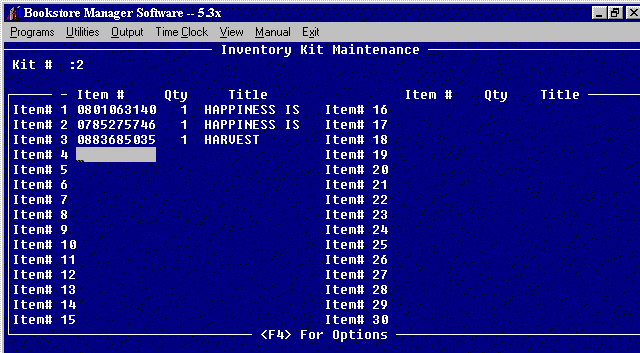
IVKM = KIT MAINTENANCE
You may put together "Kits" to be sold at a different price than if items were purchased separately. The items sold will be taken out of stock as if the items were rung up separately. At a Select Option Prompt, type in IVKM and press <Enter>.
Inventory Kit Maintenance
Kit # :________
Assign the Kit # and press <Enter>. The following screen will be displayed:
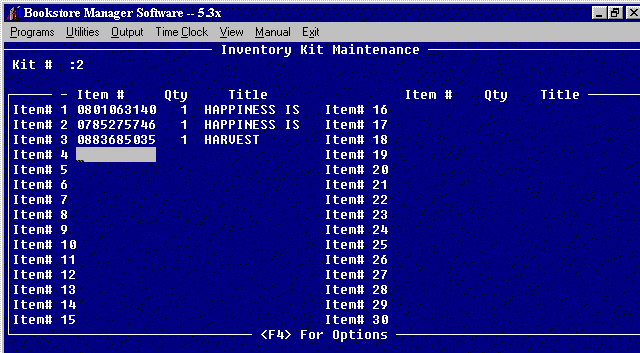
Enter the Item Number, press <Enter>, and the Title will be displayed if item is on inventory. Cursor will go to the Quantity field. Enter the quantity to be sold in kit and press <Enter>. Cursor will go to the next item field. Continue adding items until all items in the kit are entered.
Press <F4> for Options.
(S)ave - "S" will save the information.
(D)elete - "D" will delete information.
(C)ancel - "C" will cancel the options.
(U)ndo - "U" will undo the changes made.Press <Esc> to exit the program.
Enter the Kit on IVM
After setting up the kit on IVKM, you Must enter the kit on IVM = Inventory Maintenance Option #1 = Add.
Enter the Kit # you assigned as the Item Number and Barcode Number.
For the Title, enter the description of the kit. It is best if you start the title with "K-" then the name of the kit. This will allow you to display all kits together on IVI = Inventory Inquiry.
Or you may set up a category as "Kits" on SYStem Config, #2 = Change 199 Categories.
Tie the category to the sales department where you want the sales reflected. You can set up a POS Sales Department as "Kits" and tie the category to it.In the Misc field you could list the items:
Example: mug, book, tapePut in the category that is tied to the sales department where you want the sales reflected.
In the On Hand field you may enter the amount of kits you have put together.
In the U.S. Retail field, enter the combined retail cost of the items.
In the Our Price #1 field, enter the combined retail cost of the items.
In the Our Price #2 field, enter the price at which you will sell the kit.
In the Qualify Amount field directly to the right of the Our Price #2 field, enter a one.
In the Analyze field, enter a "N" so the item will not be analyzed with the history roll.
In the Multiples field on Screen 2, enter a "K". This will keep the item from being pulled to a work order or a purchase order but will allow you to keep track of number of kits sold.
To Ring up Kit at POS
If you have SYStem Config, #5, Line 311 = Use Price Verification Screen set to "Y" or "R" - At the Item ? field, enter the Item Number you have given the Kit. The Kit name and retail price will be displayed. The retail price will show an asterisk to denote that a discount will be given. Press <Enter> and the Kit will be rung up at the Our Price #2 amount.
If you have SYStem Config, #5, Line 311 = Use Price Verification Screen set to "N" - At the Item ? field, enter the Item Number you have given the Kit. The Kit will be rung up at the Our Price #2 amount.
Inventory On Hand and Sales will be Updated
Individual Inventory Items put on Kits will be updated as to quantity on hand and sales made as the Kits are sold.