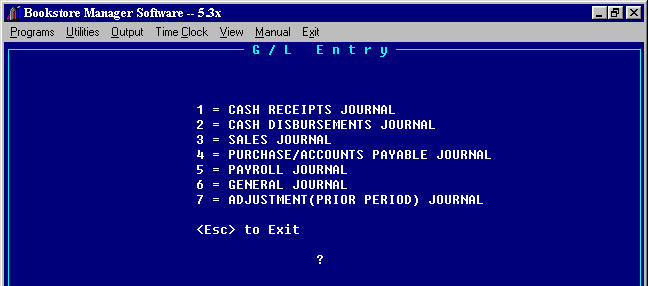
GLE - DEBIT/CREDIT ENTRY
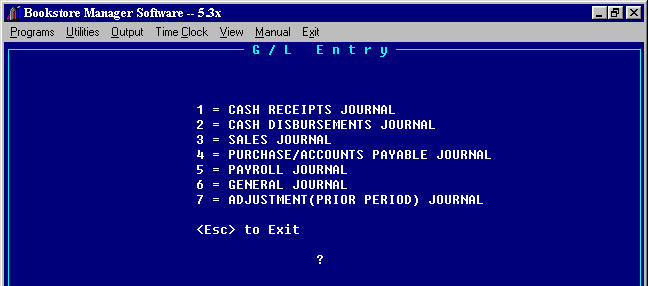
The GLE program is used to manually make entries to the General Ledger.
Choose the journal where you wish to make entries by entering the number of the journal. Press <Enter>.
The Journal selected will be displayed at top of screen.
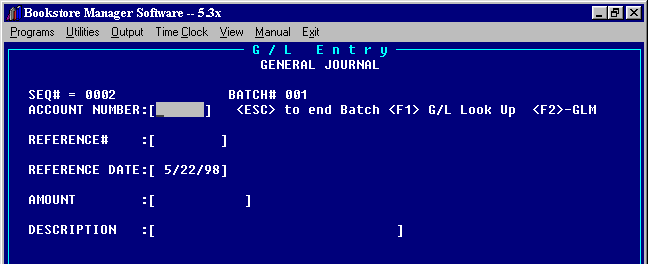
Note: The General Ledger is a double entry general ledger. All debit entries must equal all credit entries.
The Sequence Number (always starts with number two) and the Batch Number will be displayed.
ACCOUNT NUMBER - Enter Department and Account number as one number. Or press <F1> for Look Up. Enter the name of the general ledger account, press <Enter> and a list of accounts in alphabetical order by name will be displayed. Each account will show what type of account it is to the right of the name. A=Assets, L=Liabilities, I=Income, E=Expense, C=Capital Highlight the account needed and press <Enter> and the account number will be transferred. If you need to add/change/delete an account on the general ledger chart of accounts, press <F2> for GLM, General Ledger Maintenance.
REFERENCE - Enter reference number or name. This information will remain the same on succeeding entries by pressing <Enter>.
REFERENCE DATE - The reference date defaults to the date when entry is made but can be overwritten. This will stay the same on succeeding entries by pressing <Enter>.
AMOUNT - Enter amount. Will default to a debit entry. If the amount is a credit, you must enter a minus sign (-).
DESCRIPTION - Enter the description. This will remain the same on succeeding entries by pressing <Enter>.
ALL OK(Y/N/C)_ -
"Y" will accept information.
"N" will allow you to change information.
"C" will cancel information.
<ESC> to end Batch - Press <ESC> when all entries have been made. The batch should balance. If it does, "BATCH TOTAL BALANCES", will be displayed and you will have choice to enter more batches? Y/N. "Y" will allow you enter another batch in the same manner. "N" will end the entries and "YOU WILL NOW NEED THE PRINTER, PRESS ANY KEY WHEN READY" will be displayed. Make sure the printer is ready to print and press any key. An audit trail of entries made will be printed.
If Batch does NOT Balance - The following screen will be displayed:
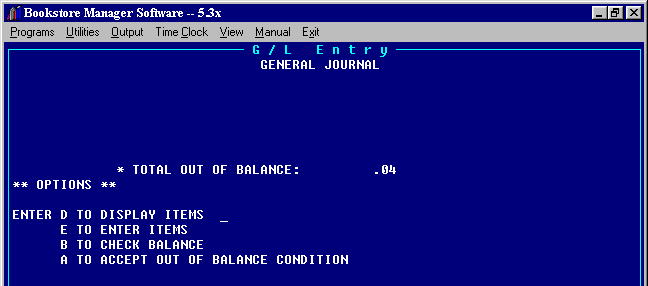
TOTAL OUT OF BALANCE - Shows the amount the entries are out of balance. All debit entries must equal all credit entries.
**OPTIONS**
D TO DISPLAY ITEMS - Enter a "D" to display entries made. This brings up a screen like the following:
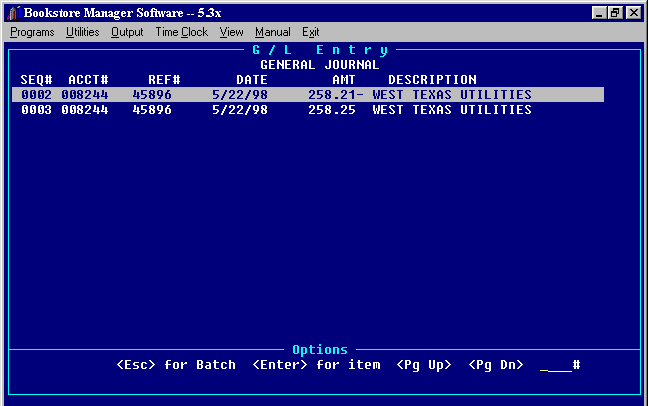
The display will show the sequence number, account number, reference number, date, amount, and description. Check through the entries and see which one was entered incorrectly, left out, etc.
<Pg Up> / <Pg Dn> - Page Up or Page Down to find the incorrect entry.
<Enter> for Item - If an entry was entered incorrectly, highlight the item and press <Enter>. This will bring to the screen the entry of the item. The cursor will be at the All OK? Press "N" or arrow up to the field you need to change. Make changes and press <Enter>. Press <Esc> to go to the All OK? options. Press "Y" and you will go back to the list of entries screen. If you cancel an entry, the item will be deleted from the batch and the list of entries will show "Item deleted" for the entry.
<Esc> for Batch - Press <Esc> for Batch and you go back to the Out of Balance Options.
E TO ENTER ITEMS - Enter an "E" to make an entry that was left out. The next sequence number will be shown with Appending Batch Number. Make the necessary entries as previous explained. Press <Esc> to end the batch.
B TO CHECK BALANCE - Enter a "B" to check the balance of entries. Will show if in balance or if out of balance.
A TO ACCEPT OUT OF BALANCE CONDITION - Enter an "A" to accept an out of balance condition. Normally you would not accept an out of balance condition. The only time you would accept an out of balance condition is to correct an already out of balance situation.
After the batch balances, "BATCH TOTAL BALANCES", will be displayed and you will have choice to enter more batches? Y/N. "Y" will allow you enter another batch in the same manner. "N" will end the entries and "YOU WILL NOW NEED THE PRINTER. PRESS ANY KEY WHEN READY" will be displayed. Make sure the printer is ready to print and press any key. An audit trail of entries made will be printed.