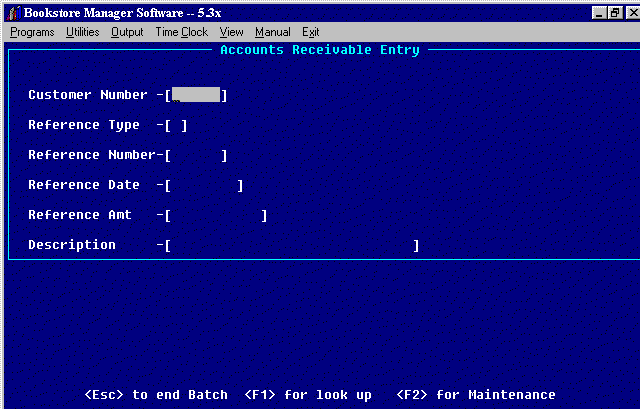
ARE - ENTRY OF CHARGES/RA’S
Accounts Receivable Input
|
Enter Input Date: MMDDYY
Enter the date you are entering the information using the MMDDYY format.
ALL OK? (Y/N-[_]
"Y" will accept date entered
"N" will allow you to enter change date.
Enter the customer number.
Press <F1> for customer number look up. Press <F2> for accounts receivable maintenance.
Enter the type of entry. Will default to the previous type entered.
1. - Invoice - Allows entry of Invoice. Automatic debit in the amount.
2. - Credit Memo - Allows entry of credit memo. Automatic credit in the amount.
3. - Payment - Allows entry of payments. Automatic credit in the amount.
4. - Adjustment - Allows entry of adjustments. Automatic debit in the amount. Enter minus to take a credit amount.
5. - Discount - Allows entry of discounts. Automatic credit in the amount.Enter the invoice/credit memo/ payment/adjustment/discount number.
Press <F1> for accounts receivable inquiry.
Enter the date of the invoice/credit memo/ payment/adjustment/discount.
Pressing <Enter> will automatically put in the input date.
Enter the invoice/credit memo/ payment/adjustment/discount amount.
Do not use decimals. The invoice and adjustment amounts are automatically are entered as debits. The credit memos, payments, and discounts are automatically entered as credits.
Enter the description: PO#, name, check number, etc. This line will print on the statement. You can arrow up to change information entered up to the reference number. If you need to change the reference number, you will need to cancel the entry and re-enter.
"Y" accepts information entered
"N" allows you to change information
"C" cancels the entry. "Are you sure?" will be displayed. Enter "Y" and the entry is canceled, enter "N" and the entry is not canceled.Enter information for as many customers as needed.
Press <Esc> to end the batch, then put in batch total. If the batch total entered, balances with the amounts entered, a message will be displayed "You will need the printer, check for ready and press <Enter>." If the batch total entered does not balance with the amounts entered, the batch total entered, accumulated, and the difference will be shown. If total is not correct:
(D) to display items. Highlight an item and press <Enter> and make changes. Press <Esc> to go back to Batch Total.
(E) to enter new items or items left off.
(B) for batch total. When your batch total is correct the message "You will need the printer, check for ready and press <Enter>" will be displayed. The entries will be printed at this time.
Note: Credit Memos, Payments, and Discounts are applied to oldest outstanding invoices. Adjustments are applied to current invoices first.
Note: Payments applied to accounts that do not go through the cash register need to be rung up on the cash register as a batch total on Account 100001. This is a "DUMMY" account as the payments have already been applied to the correct accounts.
This also puts the amount on the Accounts Receivable Trade General Ledger Account when sales are sent to the general ledger. It also makes your deposit balance with your Z tape.Note: Entries made using ARE are not sent to the General Ledger unless they are rang up at the Point of Sale. Also, Service Charges do not go to the General Ledger.