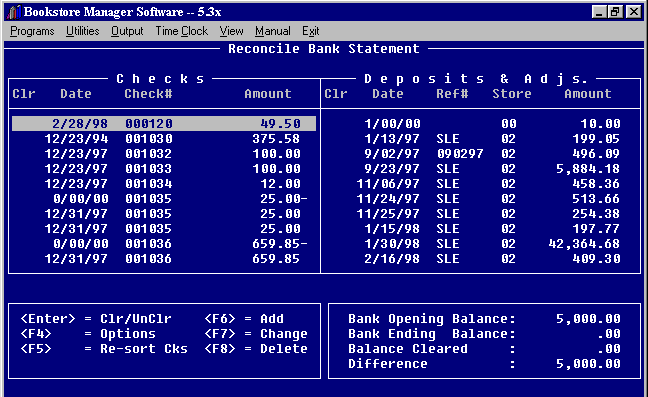
APCB - CHECK BOOK BALANCE
You may now check the balance of your checking account and reconcile the bank statement using the program APCB.
Note: Computer checks written to pay Accounts Payable invoices and Office Checks that enter and pay a new invoice will be transferred to this program if General Ledger entries are made.
Note: Deposits from cash, checks, and credit cards will be sent to this program when the cash is entered on SLE and saved. If the cash, checks, and credit cards go to the same account, the total of all of them will be entered as one amount.
Starting the APCB Bank Reconcilation Program:
When starting the bank reconciliation program you may have to clear entries on the program. There are two ways this may be done.
1. Delete ALL entries and re-enter checks and deposits that have not cleared the bank. Choose #1 if there are more entries to delete than entries that have not cleared the bank.
2. Delete checks and deposits that have cleared the bank. Choose #2 if there are more entries that have not cleared the bank than ones to be deleted.
1. To delete ALL entries and re-enter checks and deposits that have not cleared the bank:
DOS - Exit to the prompt where BSMGR is installed, change to the Book directory by typing:
cd\book <Enter>
Then type:
del CK0* <Enter> (The 0 is numeric zero)
del DP0* <Enter> (The 0 is numeric zero)
This will remove ALL existing entries in the bank reconciliation program.
UNIX - Exit to the $ prompt and change to the Book directory by typing:
cd/book <Enter>
Then type:
rm CK0* <Enter> (The 0 is numeric zero)
rm DP0* <Enter> (The 0 is numeric zero)
This will remove ALL existing entries in the bank reconciliation program.
If you have cleared ALL the entries on the Bank Reconciliation Program, you will need to enter the ending balance and uncleared checks and deposits of the previous month. To do this:
Choose the (R)econcile option and enter the Bank Statement Opening Balance as zero, then enter the Bank Statement Ending balance from the previous month.
Press <F4> to continue, (checks and deposits should be blank).
Press <F6> to add on any checks or deposits not cleared from the previous month.
(See <F6> below)
Press <F4> for options and choose (D)one.
The message "Warning - Your balance cleared is not 0! Do you still wish to accept it? Y/N __" will be displayed.
Choose "Y". (This is the only time you will choose "Y" if the balance cleared is not zero. )When you go back into the (R)econcile option, the Opening Balance will show the ending balance of the previous month, and the Ending Balance will be zero. The outstanding checks and deposits will be shown.
2. Delete entries that have cleared the bank.
Choose (R)econcile and enter the Bank Statement Opening Balance as zero and enter the ending balance from the Bank Statement Ending balance from the previous month.
Press <F4> to continue.
Then highlight each check and/or deposit and press <F8> to delete each entry that has already cleared the bank. Do not delete the entries that have not cleared the bank.
Then press <F4> for Options and choose (D)one.
This will remove all the entries that have cleared the bank and leave the outstanding entries.When you go back into the (R)econcile option, the Opening Balance will show the ending balance of the previous month, and the Ending Balance will be zero. The outstanding checks and deposits will be shown.
APCB brings up the following screen:
(You must enter the supervisory passcode to get into this program.)
Check Book Balance
|
Enter the General Ledger Account Number where revenue will be posted. This will normally be the account number for the cash checking account. If you send credit card charges to an accounts receivable account, the amounts charged to credit cards will be shown in the general ledger account number where they will be posted.
If the number is not found, "Not on file, Add? Y/N __ ," will be displayed. Answer "Y", and the account will be added to the bank reconciliation program.
After you enter the account number, you have two choices: (B)alance Check or (R)econcile? __
(B)alance Check - Enter a "B" and press <Enter>. You will get the following screen:
Check Book Balance
Press any key to Exit |
The bank balance from the last bank reconciliation will be shown. (You must have already completed a bank reconciliation and chose (D)one for this figure to be displayed.)
The totals of Uncleared Entries will be shown (outstanding deposits minus outstanding checks). These figures come from the deposits entered from the sales journal and the checks written on accounts payable. Adjusting entries, extra deposits, and manual checks entered will also be reflected in this amount.
The Current Balance will be the difference of the last reconciliation balance and the uncleared entries.
Press any key to Exit the program.
(R)econcile - Enter a "R" and press <Enter>. The following screen will be displayed.
Reconcile Bank Statement Bank Statement Opening Balance: 18,263.52 Bank Statement Ending Balance: .00 <F4> To Continue |
The Bank Statement Opening Balance will only be shown if you have completed a bank reconciliation and chose (D)one.
The Bank Statement Ending Balance will be zero. When reconciling the bank statement, enter the ending balance of your bank statement. If you are reconciling your statement, leave zero.
Press <F4> to Continue to see what has been posted to the program.
As computer checks for the current month are written, they will be posted to the reconciliation program when you choose to make general ledger entries for the check run.
Office checks entering and paying a new invoice will be posted to the reconciliation program.
Deposits for the current month will be written to the bank reconciliation program when you go to SLE and enter the amount of the cash and (S)ave.
All revenue from sales will be posted to the accounts that are set up on the SYStem Config File, #3 Cash register Config.
If the checks, cash, and credit cards go to the same account, an entry for the total amount will be posted.When you choose "R" for Reconcile, the bank statement Opening Balance will default from the preceding month. If you only want to see what has been posted to the bank reconciliation, just press <F4> to Continue. If you are wanting to reconcile your bank statement, you will need to enter the Bank Statement Ending Balance, then press <F4> to Continue. The following screen will be displayed.
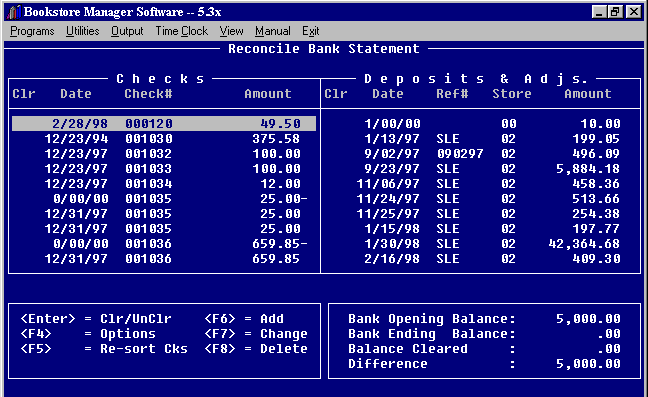
The checks written on Accounts Payable and sent to the general ledger, will be listed showing the date, check number, and amount.
The deposits posted to this account will be listed showing the date, the reference # (SLE will be put for the Ref#), Store number, and the amount of the deposit posted to this account.
(If checks, cash, and credit cards are sent to this account, then the total of all of them will be entered as one amount.)The Bank Opening Balance will be shown at the bottom of the screen.
The Bank Ending Balance will be shown if you have entered the amount.
The Balance Cleared will be shown if you have cleared checks or deposits. The Checks are a credit amount and the deposits are as a debit amount. The checks cleared will be subtracted from the deposits cleared to give the total of this field.
The Difference will be shown. When reconciling the bank statement, this amount should be zero when all items through bank are cleared. When choosing (D)one, if the difference is not zero, a Message will be displayed:
M e s s a g e Warning
- Your balance cleared is not 0! |
Note: When first starting your bank reconciliation would be the only time you would accept the balance as not being zero when you choose (D)one.
<Enter> = Clr/UnClr - When you are reconciling your bank statement, highlight a check or a deposit and press <Enter>. This will mark the amount as being Cleared through the bank and will put an asterisk in the Clr column to the left of the check or deposit. You may UnClear an amount the same way and it will take off the asterisk.
When an amount is cleared/uncleared, the balance cleared will be noted at the bottom of the screen. Checks are cleared as a credit and deposits as debits.
<F4> = Options - <F4> will bring up the options:
O p t i o n s
|
(S)ave - Will Save the changes made.
(C)ancel - Will Cancel the options and go back to program.
(Q)uit - Will Quit without changes being saved.
(D)one - Chose Done when you have finished reconciling bank statement and the difference is zero.
(P)rint - Will print out the Reconciliation entries. The checks will print on first page and deposits on second page. Each page will show the Opening and Ending Balance and the Balance Cleared and Difference.
<F5> = Re-sort Cks - Press <F5> to re-sort the checks in numerical order when the cursor is in the checks field.
<F5> = Re-sort Dep - Press <F5> to re-sort the deposits in date order when the cursor is in the deposit field.
<F6> = Add - To manually add in a check, a deposit, or an adjustment, press <F6>. Must be in the checks field to add a check, and in the deposit field to add a deposit or adjustment.
<F7> = Change - Highlight the item you want to change and press <F7>.
When in the checks field, a window will come up where you may Add/Change a Check:
Add/Change a Check Check Date.. : 05/14/96 <F4> to Save <Esc> to Cancel |
Enter the check date, number and amount. Press <F4> to Save or Press <Esc> to Cancel.
When in the deposits field, a window will come up where you may Add/Change Deposit/Adj:
Add/Change Deposit/Adj
<F4> to Save <Esc> to Cancel |
Enter the date, reference, amount, store #, and if an adjustment or deposit. Press <F4> to Save, or <Esc> to Cancel.
<F8> = Delete - Highlight an entry and press <F8> to delete an entry. You will be asked if you are sure you want to delete a check or a deposit.