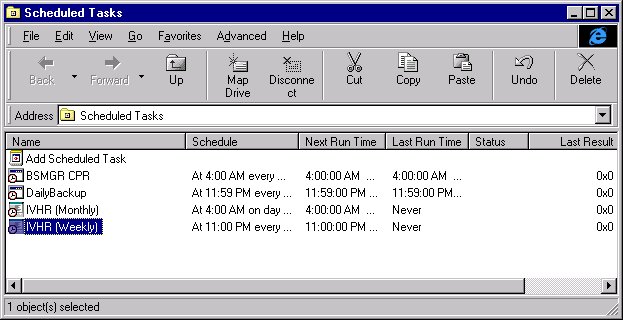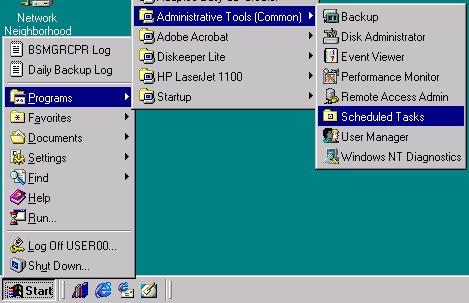
Start the Scheduled Tasks program.
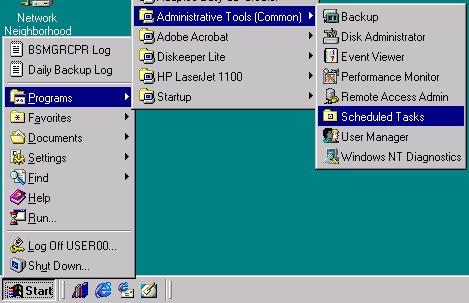
Double click with the left mouse button on "Add Scheduled Task."
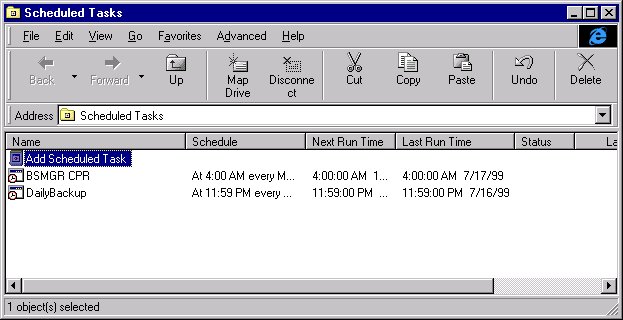
This brings up the "Add Scheduled Task Wizard." Click the "Next" button at the bottom of the screen.
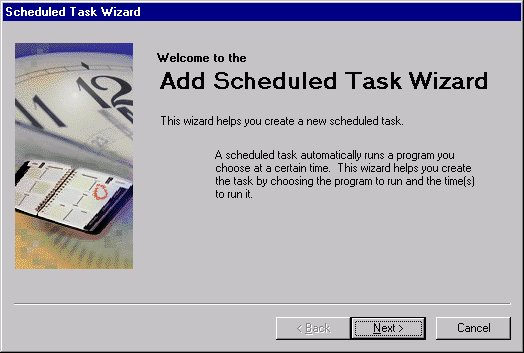
Click the "Browse" button.

Type in the path to the Windows runtime. On "Turnkey" setups, this is "D:\ACU\WRUN32.EXE" then click the "Open" button.
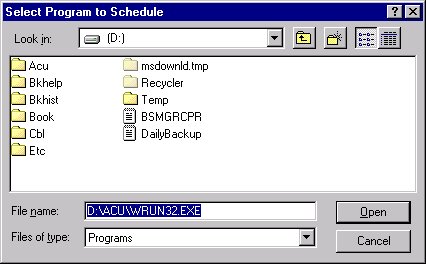
Name this shortcut "IVHR (Monthly)," click the radio button next to "Monthly" and click the "Next" button.
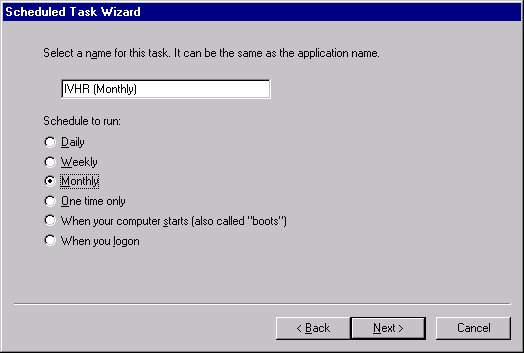
Change the time to 4:00 AM, set for every Day 1 on the month(s), and check the boxes besides all months, then click the "Next" button.
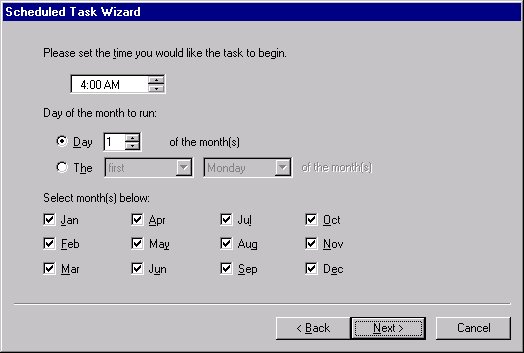
Enter an appropriate user name and password for accomplishing the task. On "Turnkey" setups, you can use USER00 with the password fields blanked out.
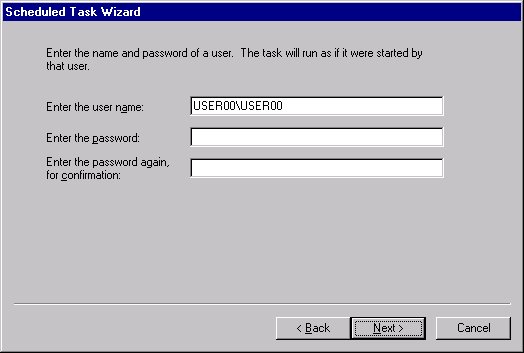
Check the box beside "Open advanced properties of the task" and click the "Finish" button.
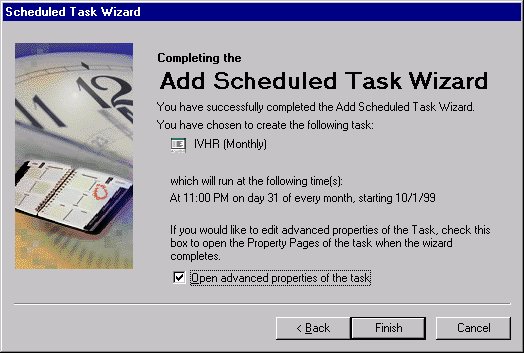
On the properties screen, in the "Run" field, you must add the command line parameters for the monthly inventory history roll. Use the table on the main "Automate IVHR" screen to determine the appropriate program options. For example, this screen shows a store doing the monthly history roll with no inventory changes. Click the "OK" button when finished.
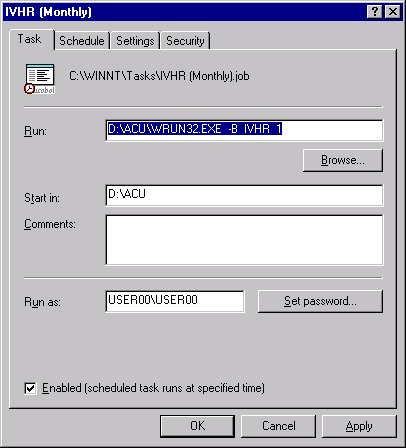
You need to enter the same security information here as above.
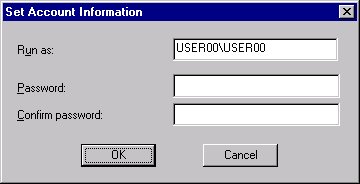
When you successfully add the new scheduled task, it should appear in the list of scheduled tasks.