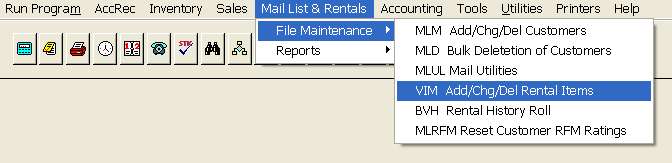
VIM allows additions, changes, and deletion of library items
VIM - ADD/CHANGE/DEL LIBRARY/RENTAL ITEMS
To open VIM, press <Alt M> (“Menu”) and follow the Menu path illustrated below, then press <Enter>, or simply enter <VIM> in the “Enter Program Name” field and press <Enter>.
VIM allows additions, changes, and deletion of library items
General Item Information Screen
Enter the number you want to assign the library/rental item or the number you want to change or delete. When adding items, if you just press enter, BSMGR will assign a number to the item and display the number when the item is saved.
The actual number assigned by the publisher/manufacture of the product.
Enter the title of the item.
Enter the publisher of the product.
Enter the date the item was published/manufactured.
If the item is a video, enter the category in which the videotape may be located:
In this “drop box” you can scroll for the category, or type the first letter of the category to locate the category name.
Examples: C - Children, Comedy, Concert
F - Family
T - Teaching
The 24 video categories can be set up in SYS, Config File, Change 24 Video Cats.
Enter the subject using your own user defined code.
Enter any miscellaneous information you wish to save.
Enter up to 3 contributors and contributor types.
Enter up to 3 different key words for lookup purposes.
Enter the date the item was actually added to the system.
Optional field for books
Enter the price (if any) charged for rentals.
Optional field for Bookstore Manager, Inc.
Optional field and user defined and interpreted.
Enter the length, i.e. pages or time.
Retail Price (Optional-for documentation purposes only.)
Enter the retail purchase price of the item.
Enter the wholesale cost of the item.
Enter any summary material about the item..
Allows reserve status to be put on library/rental item.
· At the “Res. Date” field, enter the date the tape will be reserved, then, at the “Member #” field, you can press <F3> and choose “Mail Lookup” or “A/R Lookup” to find the customer’s number to transfer to this field. If the item is already on reserve, you may press <F3> and a window giving the name of the member who has the item reserved will pop up.
· At the Point of Sale, if someone should try to check out a item that is reserved, a warning message is displayed showing the membership number and date of the reserved item.
· At the “Number” field in VIM, when you press <F3> for “Library/Rental Lookup,” an asterisk will be to the left of the item number if the item is rented and, if the item is reserved, the reservation date will be displayed to the right of the title.
· You can enter up to six reservation dates.
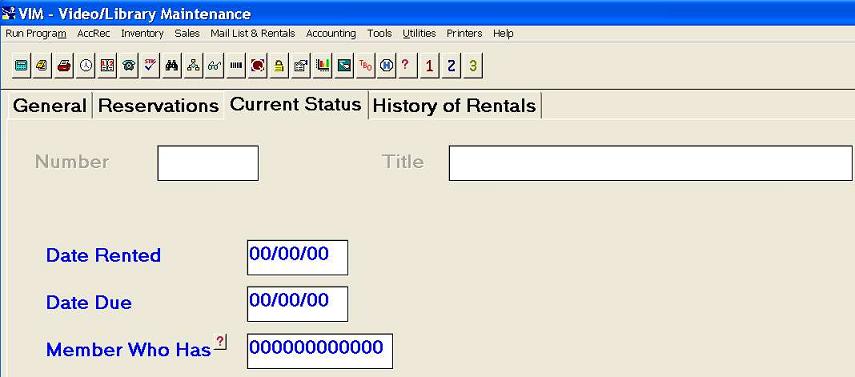
Indicates the last date the item was rented. This field is automatically updated when the item is rented.
Indicates the date the item is due. This field is automatically updated when the item is rented.
Indicates the membership number of whoever has currently rented the item.
· When initially adding the existing items to the VIM program, if the item is out on rental, press <F3> for “Mail Lookup” or “A/R Lookup”:
Mail Lookup
Locate the customer and choose Select. The customer’s Mailing List I.D. number will be automatically entered into the “Member Who Has” field.
A/R Number Lookup
Locate the customer and choose OK. The customer’s Accounts Receivable account number will be automatically entered into the “Member Who Has” field.
·
When making changes or viewing a
library/rental item on VIM, press <F3> at the
“Member Who Has” field and a window giving the name of the member who has rented
the tape will pop up.
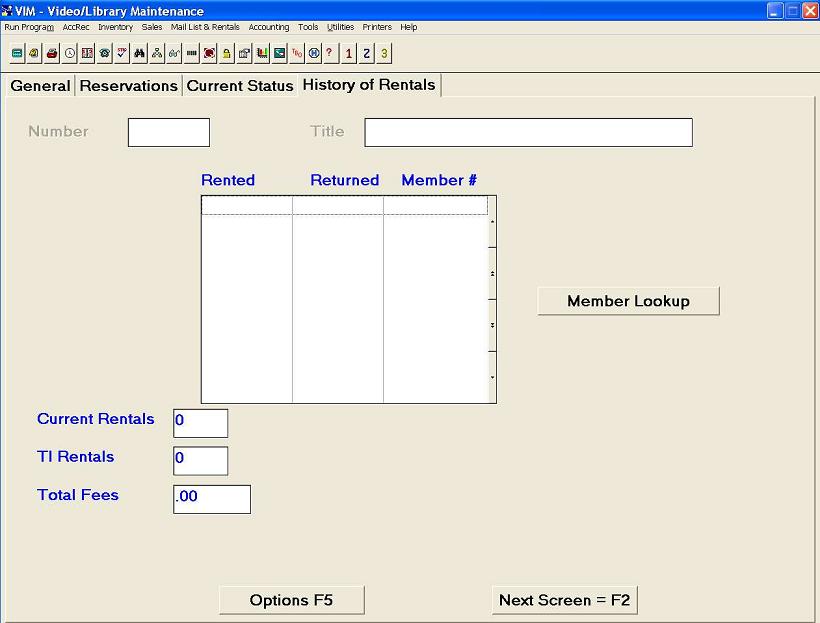
When the item is rented, this field will be updated and will indicate the total number of current rentals. Current rentals may be taken to zero by running the BVH (“Library History Roll”) program.
This field is automatically updated as the item is rented. Indicates total rentals since the item was entered into the computer. This field is not affected when the BVH program is run.
Indicates total fees received for rental of this particular library item since the item was entered into VIM.
Select “Options F5” to Save new item or changes, or to Delete the item from VIM.