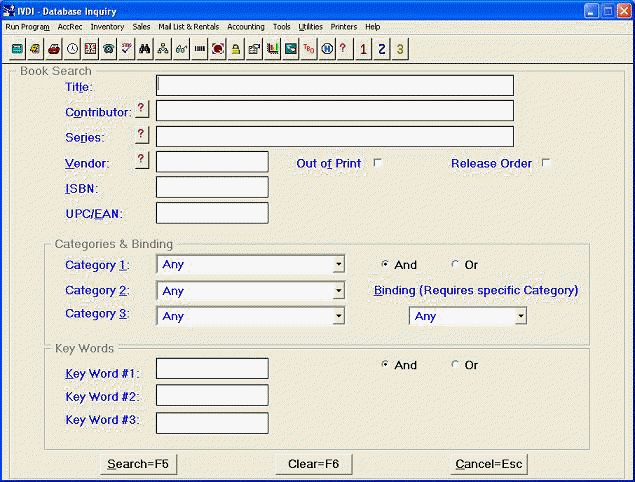
WINDOWS TERMINOLOGY
For users not familiar with Windows, it might be helpful to define and illustrate some of the graphical features. The numbers on the illustrations that follow correspond with these numbered definitions:
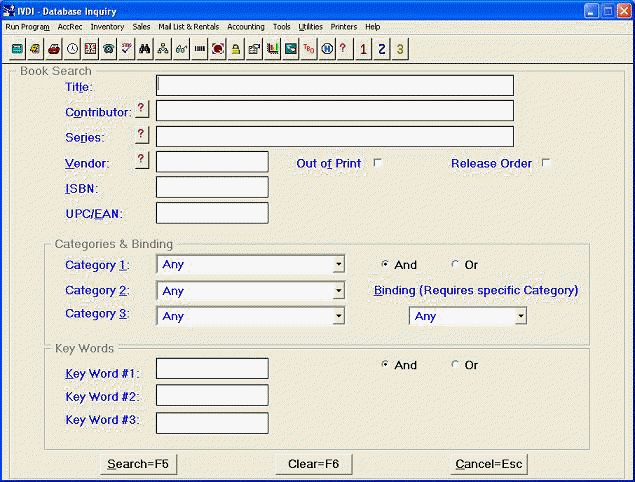
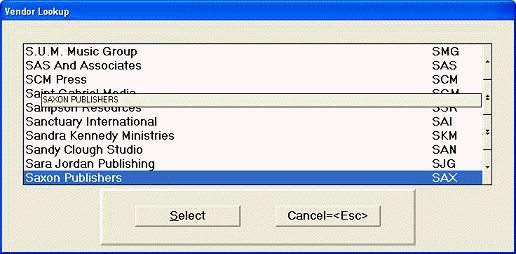
|
1. |
(Windows Only) |
A row of icon buttons used to perform or initiate program tasks. (See Misc. other programs section of the BSMGR manual for details) |
|
2. |
(Windows Only) |
A means of accessing screens with additional information. These tabs have the appearance of tabs that are on file folders. |
|
3. |
(Windows Only) |
A graphic image used to represent the application or as a button label. |
|
4. |
Once an entry that cannot be changed has been made in an active field, the field becomes inactive and exhibits a faded appearance.
|
|
|
5. |
A box which the user clicks on to select an on or off state. An “X” or check mark appears in the box when the item is selected. (Pressing the space bar will select an on or off state.) |
|
|
6. |
Similar to a check box, except that the user can usually select only one radio button out of a group of buttons. Selecting one causes any other selected button to become unselected. |
|
|
7. |
An entry field with an attached list or drop-down list. The user can select an entry from the list or directly type an entry. (Synonym: Drop Box.) |
|
|
8. |
A field that displays a list of options for the user to choose from. The list box usually highlights the current selection. |
|
|
9. |
A rectangular area with text or a graphic that describes the action performed by the button. (Synonym: Command Button.) |
|
|
10. |
A list box that allows search movement within the list by using the single arrow for item-by-item movement, the double arrows for page-by-page movement, or by typing the first few letters of the item being searched for, the position will be located automatically. |
Grid
Control for Windows
A grid consists of rows, columns and
cells. The
following example is from the IVM Invoice History screen:
Rows may or may
not be labeled 1, 2, 3, etc.
Columns are
labeled with a header, such as Invoice, Date, Vendor, etc.
Cells contain the
individual information at a row and column position.
For example:
the Item # 0310207681 is in a cell.
You may press
“Home” to go to the 1st cell on left of a row
Press “End”
to go to the last cell on right of a row
Press “Ctrl –
Home” to go the top of the file (first cell of first row)
Press “Ctrl –
End” to go to the bottom of the file (first cell of the last row)
If a column
header is preceded by and asterisk (*), you can type in a character to jump
within the list.
For instance if you were in the “Title” column and wanted to jump
to the titles beginning with the letter R, type in “R” and press enter
to sort and jump to the titles that begin with an R.
If there is a
scroll bar at the bottom of the screen, you will be able to make a column
wider or narrower.
For instance, you cannot read the entire title “More Hot
Illustrations For Youth.”
So, on the header row, click and hold the line on the right of the
column and drag it to the right until you can read the whole title.
Function Keys
F1 Windows defines this key as the help key; therefore, it is only used as the help key in Bookstore Manager. However, it may still be used in UNIX when working in Point of Sale.
F2 Allows switching between related information screens within a program.
Example: ARM Screen 1 “Customer Profile” and Screen 2 “Additional Information.”
F3 The equivalent of ?, the Lookup button.
Example: Use to look up Accounts Receivable numbers, Category numbers, etc.
F4 When the cursor is in a Paged List Box, the F4 key activates the search routine. This allows search movement within the list without using the single arrow for item-by-item movement or the double arrows for page-by-page movement. By typing the first few letters of the item being searched for, the position will be located automatically.
F5 Prompts the “Options” screen. An example of an “Options” screen prompted by <F5> is illustrated below.